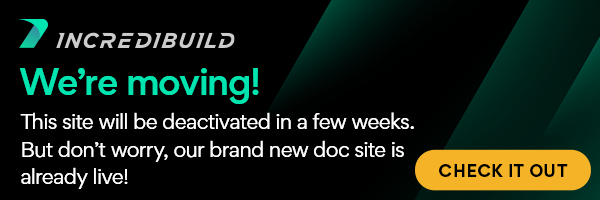Open the IncrediBuild Cloud Settings page:
- If you are in the process of activating the solution – after you logged in with your AWS or Azure account credentials, the Settings page is opened automatically.
- If your solution is already active - on the Coordinator Monitor, open the Cloud menu and select Edit IncrediBuild Cloud Settings.
For details about each setting, see Understanding the Settings of IncrediBuild Cloud Solution.
After you save the setting and complete the activation:
- AWS: Incredibuild immediately indicates that the cloud is enabled, however you won't see available machines right away. The machines take a few minutes to become available.
Azure: IncrediBuild Cloud starts creating a VM pool. On the Coordinator Monitor, the Add Cloud Cores button toggles to Creating Pool:
Note
The pool creation process may take up to 10 minutes. The VMs that are created for the pool appear in the Cloud Machines pane after their creation is completed. If they are not requested for executing tasks, they will be moved into a Sleep state and will no longer appear Cloud Machines pane until they are requested.
Once the pool is created, the Add Cloud Cores button toggles to Cloud Enabled:- In addition, IncrediBuild icon in the toolbar flashes, and you receive a confirmation email:
IncrediBuild Cloud Environment is now up and running, and your tasks will start to be executed on the cloud.