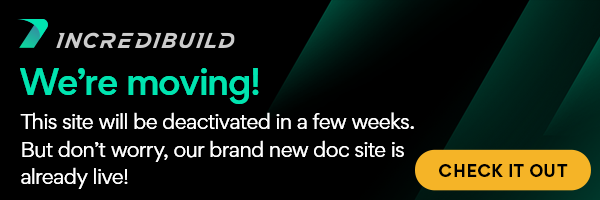The Webserver Port is used for the communication between your browser and the Web Management Console of the machines that host the Coordinator and Agents.
The Web Management Console of the Initiator Agents enables you to view and track the activity of running builds on the Agent machine. The Web Management Console of the Coordinator enables you to view the details and status of connected Agents, to manage the Agent subscription, and to generate reports. In addition, the Web Management Console of all components enables you to configure their settings.
The default port of the Webserver Port is: 8080.
It is recommended that the Webserver Port will be the same in all the machines that participate in IncrediBuild Environment. Therefore, if you change it in one place, it is recommended that you manually change it on all the other machines. Changing the Webserver Port in the Coordinator Settings dialog box, will NOT change this port in the Agents as well. You will need to manually change this port in all the other machines in the Environment.
Important! The Webserver Port of the Coordinator must be the same as the Automatic Upgrade Port. The Webserver Port of the Agents can be different.
Note: You can also change the default port of the Webserver Port during the installation, using the G <port> command.
> To change the default port of the Webserver port using the Management Console:
- Open the Management Console of either the Coordinator or an Agent.
- Open the Settings dialog box:
- On the Coordinator Console – click the Agent Settings button:
- On the Agent Console – click the Agent Settings button:
- On the Coordinator Console – click the Agent Settings button:
- On the Agent Settings dialog box, open the Network tab. Then, in the Webserver Port field enter a different port number:
- Click the Update Settings button to save and apply your new port number. Then, click Close.
- [Recommended] Repeat the above process for each connected Agent, and use the same port number for each Agent.