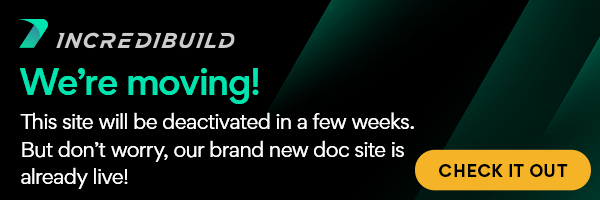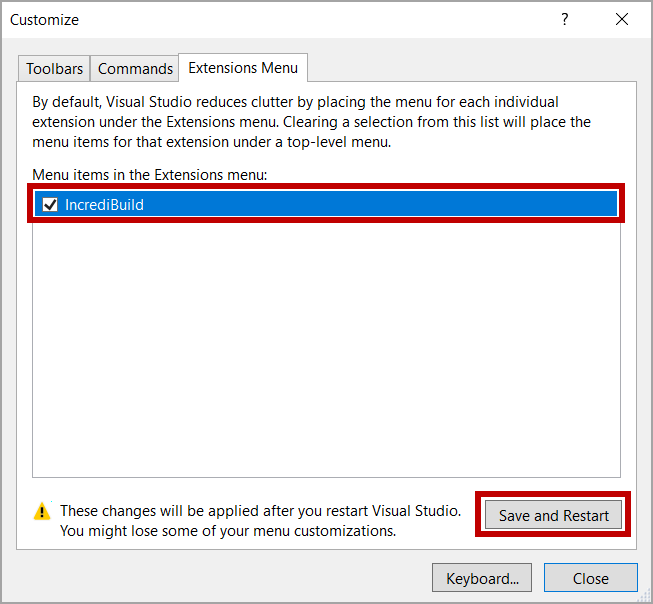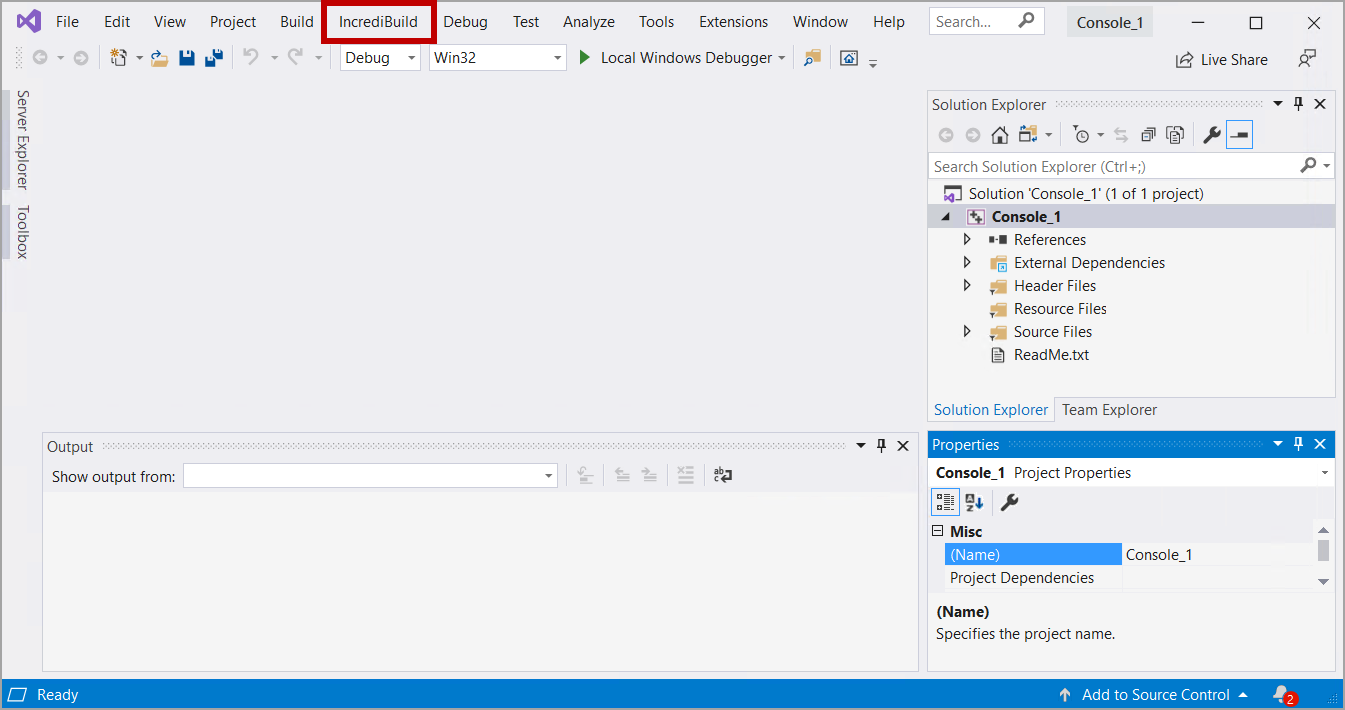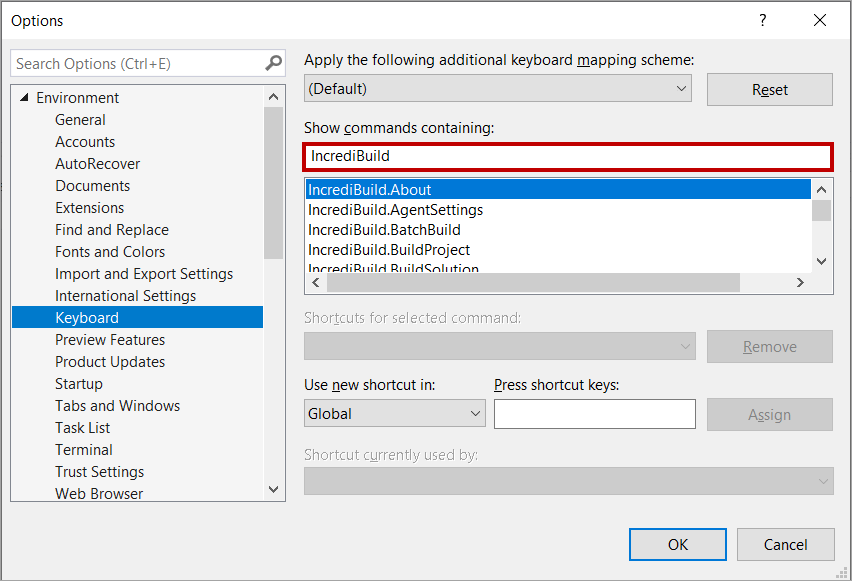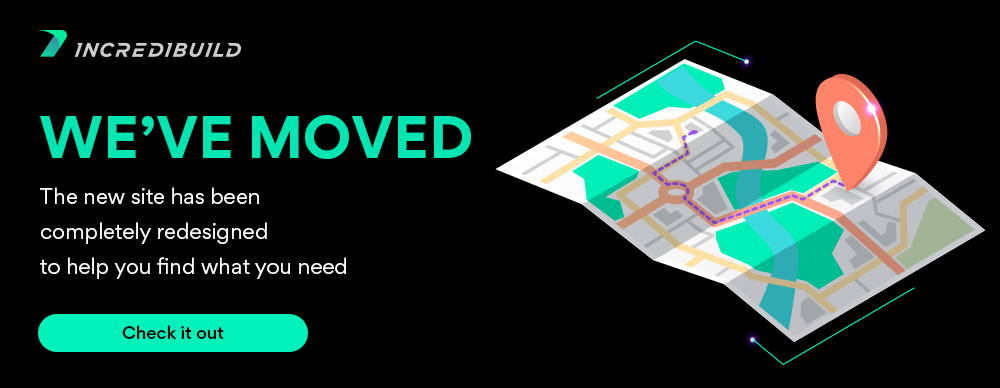...
This section describes how to customize IncrediBuild integration with Visual Studio IDE.
...
| location | top |
|---|
Note: For handling IncrediBuild Extension/Add-in issues in Visual Studio, see also the information in the Visual Studio Add-in section of the Agent Settings dialog box.
Displaying IncrediBuild Menu in the Menu Bar of Visual Studio IDE
In most Visual Studio versions, after you install IncrediBuild Extension, IncrediBuild menu is added to the menu bar of Visual Studio IDE. However, in Visual Studio 2019, IncrediBuild menu appears as a sub-menu under the Extensions menu, and there may be other cases where IncrediBuild menu was removed from the menu bar. In such cases, you can change the location of IncrediBuild main menu, and display it in Visual Studio menu bar.
> To display IncrediBuild Menu in the menu bar of Visual Studio IDE:
- On Visual Studio IDE, open the Tools menu > Customize option.
- On the Customize dialog box – Extensions Menu tab, select the IncrediBuild check box to display IncrediBuild menu in the IDE menu bar:
- Click the Save and Restart button to apply your new setting.
After Visual Studio is restarted, IncrediBuild menu appears in the menu bar:
Adding IncrediBuild Toolbar to Visual Studio IDE
IncrediBuild provides you with a toolbar, which you can add to Visual Studio IDE. You can customize this toolbar, and add to it all the commands that appear in IncrediBuild main menu.
> To add IncrediBuild toolbar to Visual Studio IDE and customizing it:
...
Adding Keyboard Shortcuts to IncrediBuild Commands
> To add keyboard shortcuts to IncrediBuild commands:
- From the Tools menu, select Options.
- Select Environment > Keyboard.
- In the Show commands containing: box, enter:
- For VC7 - buildAddInVC7.
- For VS 2005/2008/2010/2012/2013/2015/2017/2019 - IncrediBuild.
The list of available IncrediBuild commands is displayed. - From IncrediBuild command list, choose the relevant command, enter the required keyboard shortcut in the Press shortcut keys box, and then click Assign.
Note: MSVC's standard keyboard shortcuts may be overridden this way (for example, by setting F7 to start an IncrediBuild build, or CTRL-F7 to compile the currently edited file).
...
| width | 15 |
|---|
...
| align | left |
|---|
Visual Studio Reference:
Child pages (Children Display) style h4 page Visual Studio Reference
IncrediBuild Solutions:
Child pages (Children Display) style h4 page IncrediBuild Solutions
User Manual:
...