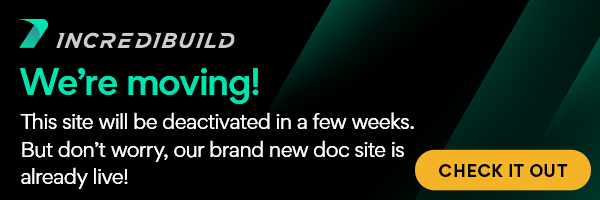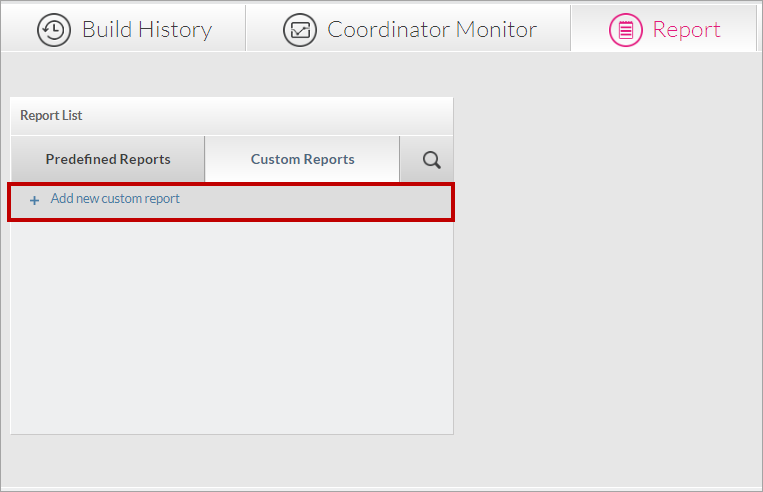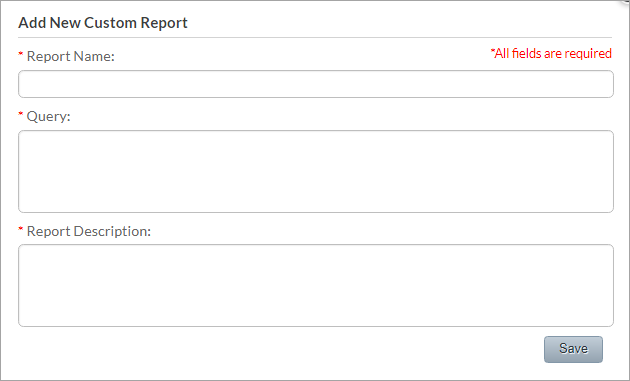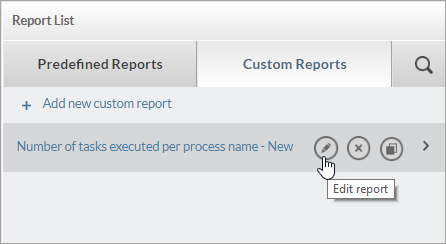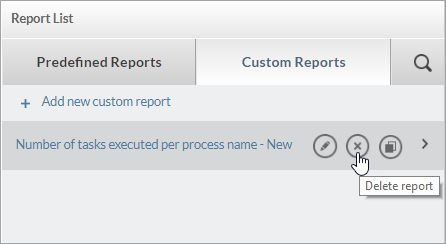Creating a Custom Report
You can easily create a report from scratch. You can also create a Custom Report based on an existing Predefined or Custom report, by duplicating the exiting report and saving it as a new report.
> To create a Custom Report from scratch:
- In the Report screen > Custom Reports tab, click the + Add new custom report option:
The Add New Custom Report dialog box appears, enabling you to create a new report using custom query information.
- In the Add New Custom Report dialog box, enter the following:
- Report Name - enter a unique name.
- Query - the query should be written using a standard SQL language that is compatible with SQLite3.
- Report Description - Click Save.
Your new report is added to the Custom Reports list.
Editing a Custom Report
You can edit the name, query, and/or description of a Custom Report.
> To edit a Custom Report:
- In the Report screen > Custom Reports tab, hover over the report you want to edit, and click the Edit report button:
The EDIT REPORT dialog box appears. - In the EDIT REPORT dialog box, make the required changes:
- Click Save.
The Custom Report is updated according to your latest changes.
Deleting a Custom Report
You can delete a Custom Report from the system.
Note: You cannot delete a Predefined Report.
> To delete a Custom Report:
- In the Report screen > Custom Reports tab, hover over the report you want to delete, and click the Delete report button:
A Delete confirmation message appears. - To permanently delete the report, click OK in the confirmation message.
The Custom Report is deleted and removed from the system.
Working with Reports:
Understanding IncrediBuild Linux Reports
Generating a Report
Duplicating a Report
Working with Custom Reports
Saving a Report
Searching for a Report
IncrediBuild Linux Guide:
List of Open Sources
Getting Started
Supported Platforms and Tools
Linux Infrastructure Requirements
Installing IncrediBuild Linux
Managing Your Licenses and Agents
Configuring the Settings of the Coordinator and Agents
Executing Builds
IncrediBuild Management Console
Working with Reports
Troubleshooting
Release Notes
IncrediBuild Additional Resources