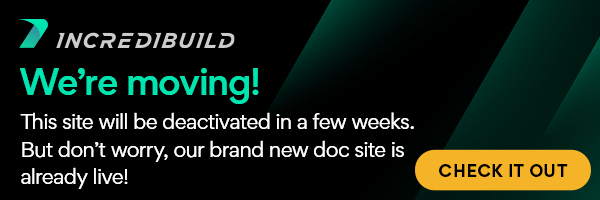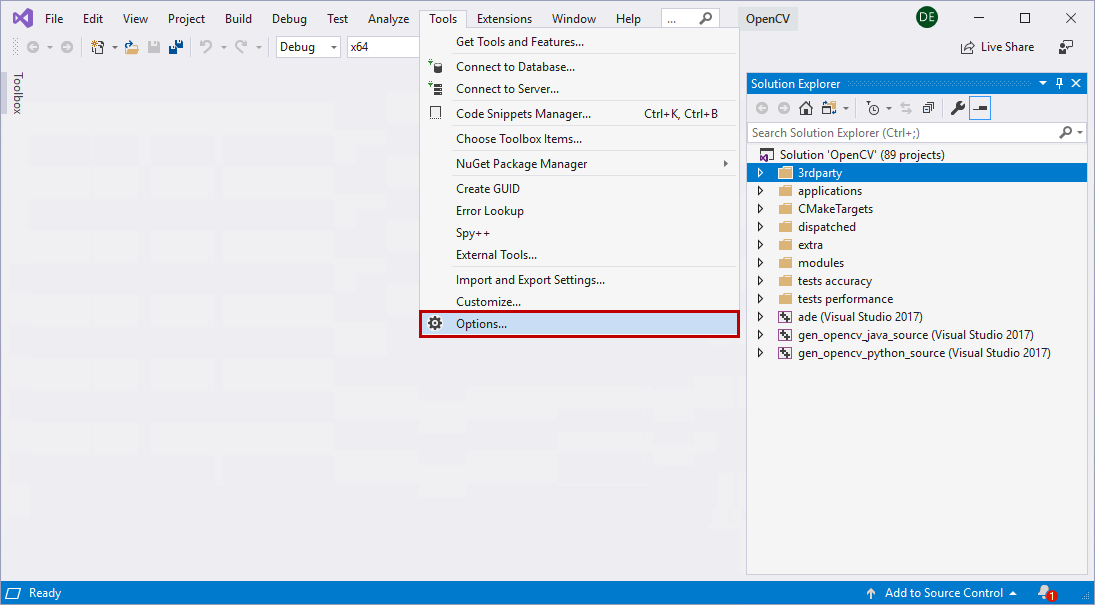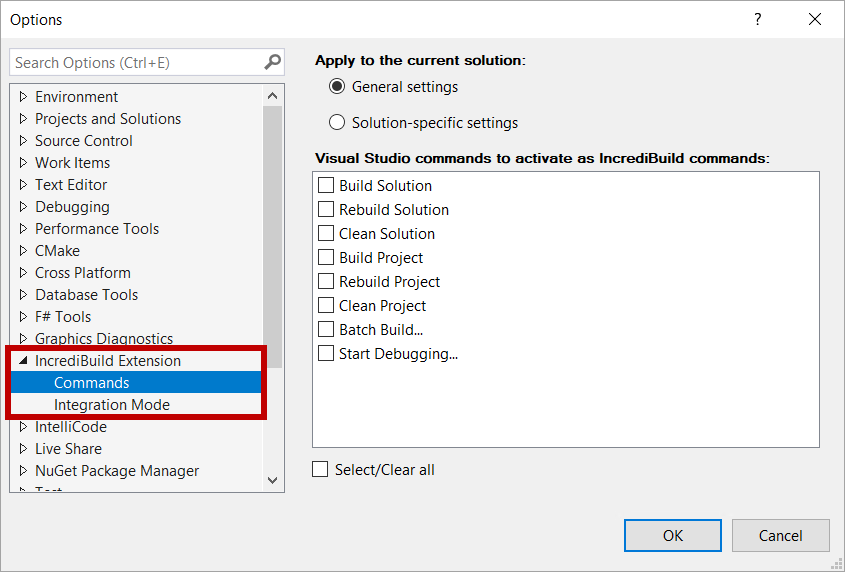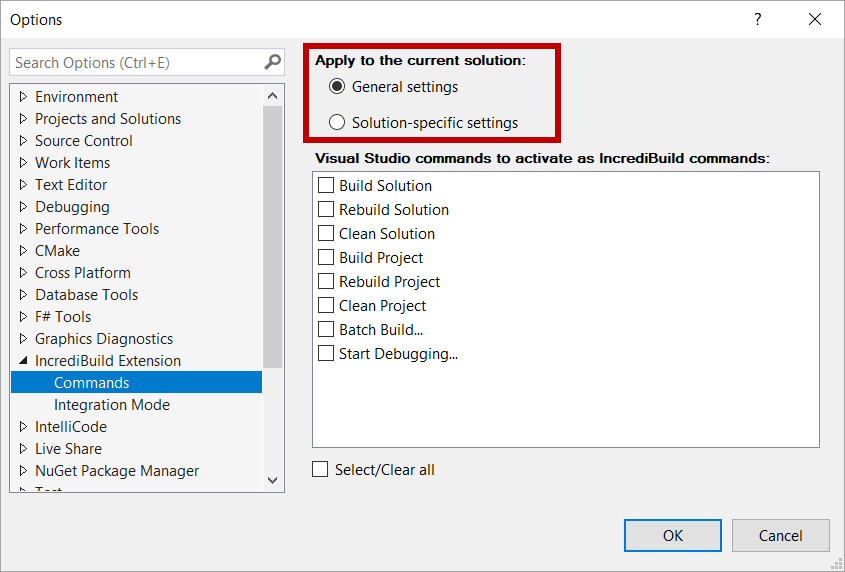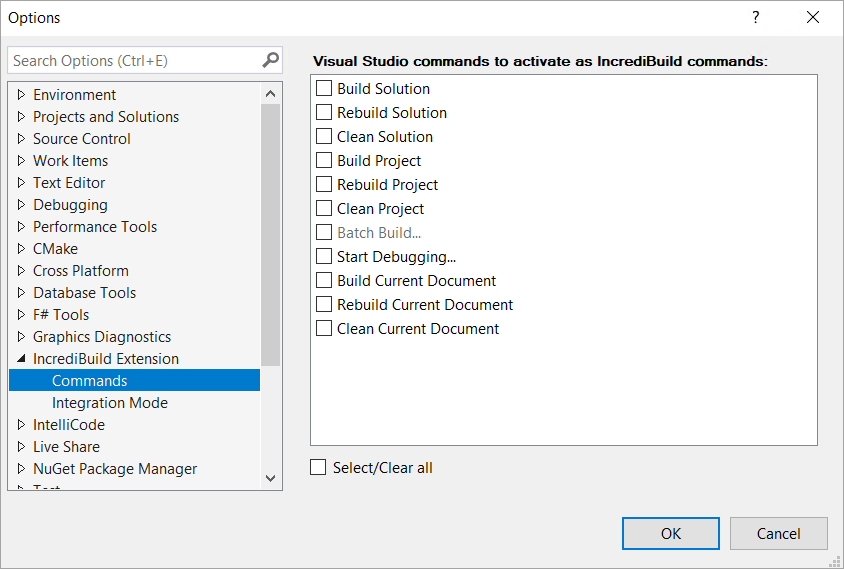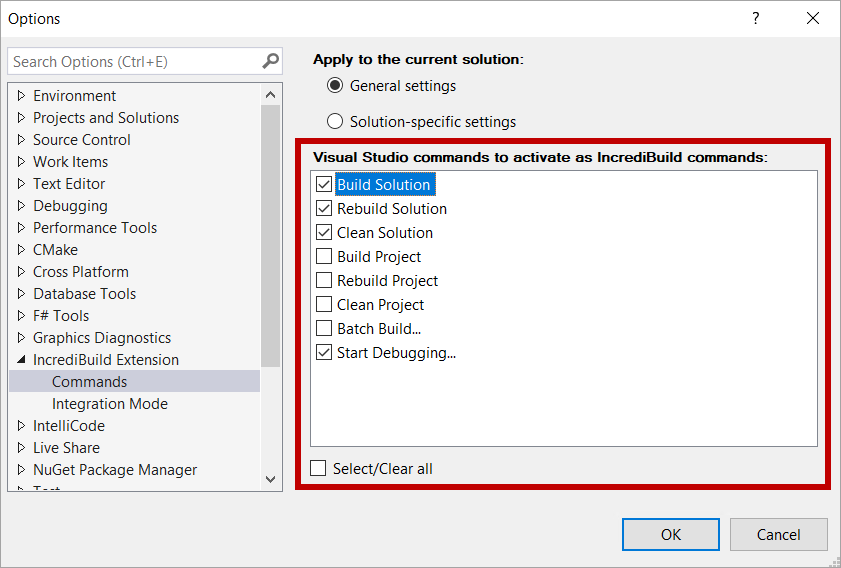Important!
This feature is available only for Visual Studio 2017 and 2019.
When using Visual Studio with IncrediBuild Extension, you can activate IncrediBuild commands via IncrediBuild menu.
Note
In Visual Studio 2017 and earlier, there is a separate IncrediBuild menu. In Visual Studio 2019, IncrediBuild menu is located as a sub-menu in the Extensions menu.
In addition to the IncrediBuild menu, you can configure Visual Studio to automatically activate IncrediBuild build commands via the standard Visual Studio commands. This means that if you click one of the commands in Visual Studio, the equivalent IncrediBuild command will be activated. For example, if you click the Build Solution command in Visual Studio Build menu, the build of the solution will be done using IncrediBuild.
You can configure Visual Studio to automatically activate IncrediBuild commands either for a specific solution or for all solutions. During the Visual Studio configuration process, you can also select exactly which of the standard Visual Studio commands will be activated as an IncrediBuild command by default.
> To configure Visual Studio to automatically activate IncrediBuild commands when clicking standard Visual Studio commands:
Open Visual Studio Options dialog box, by clicking the Tools menu > Options:
Note
You can also open the Options dialog box in one of the following ways:
- Visual Studio 2017 - IncrediBuild menu > Extension Settings.
- Visual Studio 2019 – Extensions menu > IncrediBuild > Extension Settings.
- In the Options dialog box, click the IncrediBuild Extension option > Commands:
- In the Commands section, select one of the following options:
- To apply the configuration to all solutions – select the General settings radio button.
Note: The command configuration that is set at the General settings level will be applied to both SLN files and CMake projects. - To apply the configuration to your open solution only – select the Solution-specific settings radio button.
Note: If you currently do not have an open solution, the Solution-specific settings option is not available.
Note
If you are running CMake projects, you can also activate Visual Studio commands as IncrediBuild commands . When a CMake project is open in Visual Studio IDE, you can only set commands at the General settings level, and the list of available commands is slightly different than the one for SLN files:
- To apply the configuration to all solutions – select the General settings radio button.
From the list of Visual Studio commands, select the standard Visual Studio commands you want to activate as IncrediBuild commands:
- Click OK to apply the new settings.
From now on, clicking a configured Visual Studio command will automatically activate the equivalent IncrediBuild command.