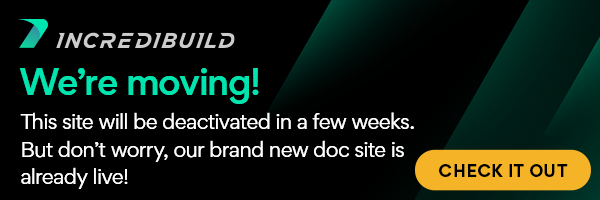Builds in IncrediBuild can be executed using Make and most other popular build tools.
Here are some sample projects you can run to try out with different build tools:
Make and Other Build Tools – Sample Projects
In the sub folder under the IncrediBuild installation 'Samples\Make And Build Tools', you can find three pre-built sample projects demonstrating how to use IncrediBuild with the following build tools:
Make and Other Build Tools Sample Project 1 – Make
This sample project demonstrates a simple Make compilation.
Sample is found in the following folder:
"[IncrediBuild installation folder]\Samples\Make And Build Tools\Make"
Notes:
- You must have an operable Make environment set up in order to run this sample.
- The location of the Make executable should be defined in the path, to allow initiation from any folder.
- You should run the batch file (RunMakeSample.bat) from the command prompt set to this folder.
- The example is currently configured to use the MS Visual Studio 2010 compiler. If you have a different Visual Studio version installed, open RunMakeSample.bat and replace the following line:
call "%VS100COMNTOOLS%vsvars32.bat"
with either:
call "%VS90COMNTOOLS%vsvars32.bat" (for MS Visual Studio 8.0)
OR:
Call "C:\Program Files (x86)\Microsoft Visual Studio 9.0\VC\bin\vcvars32.bat
(For MS Visual Studio 7.0, change according to the VC installation folder if installed in a folder different than the default location.)
Make and Other Build Tools Sample Project 2 – Jom
This sample project demonstrates a simple compilation using Jom.
Sample is found in the following folder:
"[IncrediBuild installation folder]\Samples\Make And Build Tools\Jom"
Notes:
- You must have an operable Jom environment set up in order to run this sample.
- The location of the Jom executable should be defined in the path, to allow initiation from any folder.
- You should run the batch file (RunJomSample.bat) from the command prompt set to this folder.
- The example is currently configured to use the MS Visual Studio 2010 compiler. If you have a different Visual Studio version installed, open RunJomSample.bat and replace the following line:
call "%VS100COMNTOOLS%vsvars32.bat"
with either:
call "%VS90COMNTOOLS%vsvars32.bat" (for MS Visual Studio 8.0)
OR:
Call "C:\Program Files (x86)\Microsoft Visual Studio 9.0\VC\bin\vcvars32.bat
(For MS Visual Studio 7.0, change according to the VC installation folder if installed in a folder different than the default location.)
Make and Other Build Tools Sample Project 3 – Nmake
This sample project demonstrates a simple compilation using Nmake and the Automatic Interception Interface.
Sample is found in the following folder:
"[IncrediBuild installation folder]\Samples\Make And Build Tools\Nmake"
Notes:
- You must have an operable Nmake environment set up in order to run this sample.
- The location of Nmake should be defined in the path, to allow initiation from any folder.
- You should run the batch file (RunNMAKESample.bat) from the command prompt set to this folder.
- The example is currently configured to use the MS Visual Studio 2010 compiler. If you have a different Visual Studio version installed, open RunSconsSample.bat and replace the following line:
call "%VS100COMNTOOLS%vsvars32.bat"
with either:
call "%VS90COMNTOOLS%vsvars32.bat" (for MS Visual Studio 8.0)
OR:
Call "C:\Program Files (x86)\Microsoft Visual Studio 9.0\VC\bin\vcvars32.bat
(For MS Visual Studio 7.0, change according to the VC installation folder if installed in a folder different than the default location.)
Make and Other Build Tools:
List of Supported Build Tools
BuildConsole Command Line Interface
Make and Other Build Tools Samples
Running from the Command Line
Accelerating and Distributing Custom Tools- Dev Tools
IncrediBuild Solutions:
Visual Studio Solution
Make and Other Build Tools Solution
DevTools Solution
IncrediBuild for Qt Creator
IncrediBuild For Game Development
IncrediBuild for Unit Tests
Working with Build Groups
Running Gitlab Builds with Incredibuild
User Manual:
List of Open Sources
Getting Started
Set Up and Installation
IncrediBuild Solutions
The Coordinator
IncrediBuild Agents
IncrediBuild Cloud
Working from Home
Troubleshooting Issues
IncrediBuild Additional Resources
Release Notes