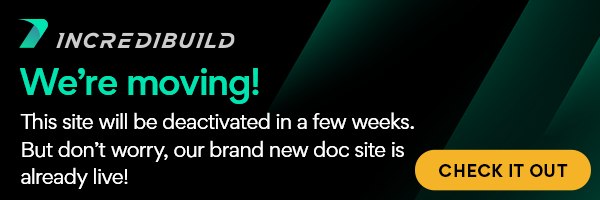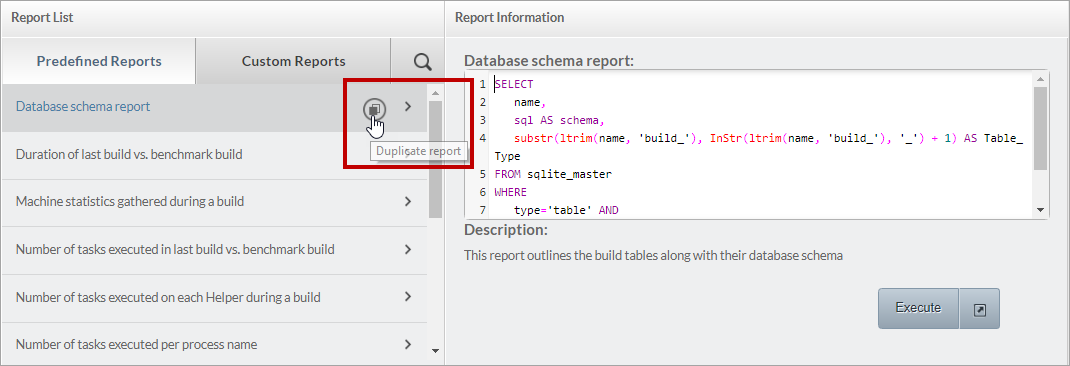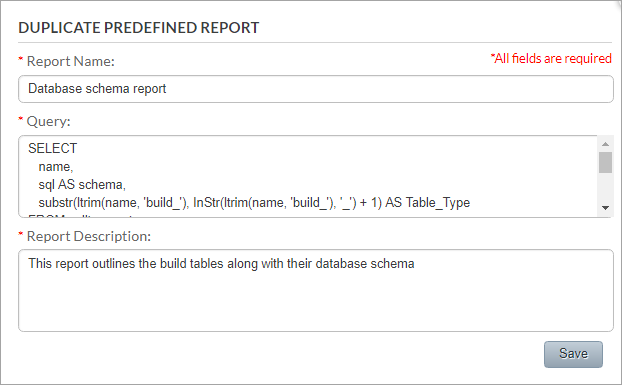You can duplicate a Predefined Report or a Custom Report, and use the copy as the basis for a new Custom Report.
> To duplicate a report:
- In the list of Predefined Reports or Custom Reports, hover over the report you want to duplicate, and click the Duplicate report button:
The DUPLICATE PREDIFINED/CUSTOM REPORT dialog box appears, containing the data of the duplicated report. - In the DUPLICATE PREDIFINED/CUSTOM REPORT dialog box, enter the following:
- Report Name – enter a unique name.
Note: If you duplicated a Predefined Report, entering a new name is recommended but not mandatory, since the duplicated report will be saved as a new Custom Report. If you duplicated a Custom Report, you must give a new name to the duplicated report.
- [Optional] Query – change the existing query.
- [Optional] Report Description – change the existing description. - Click Save.
The new report is saved in the Customs Reports list.
Working with Reports:
Understanding IncrediBuild Linux Reports
Generating a Report
Duplicating a Report
Working with Custom Reports
Saving a Report
Searching for a Report
IncrediBuild Linux Guide:
List of Open Sources
Getting Started
Supported Platforms and Tools
Linux Infrastructure Requirements
Installing IncrediBuild Linux
Managing Your Licenses and Agents
Configuring the Settings of the Coordinator and Agents
Executing Builds
IncrediBuild Management Console
Working with Reports
Troubleshooting
Release Notes
IncrediBuild Additional Resources