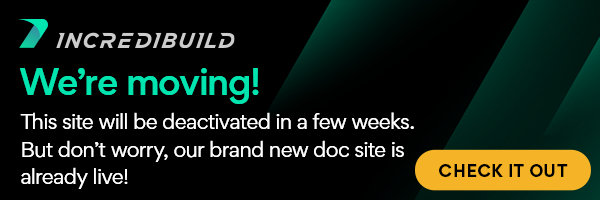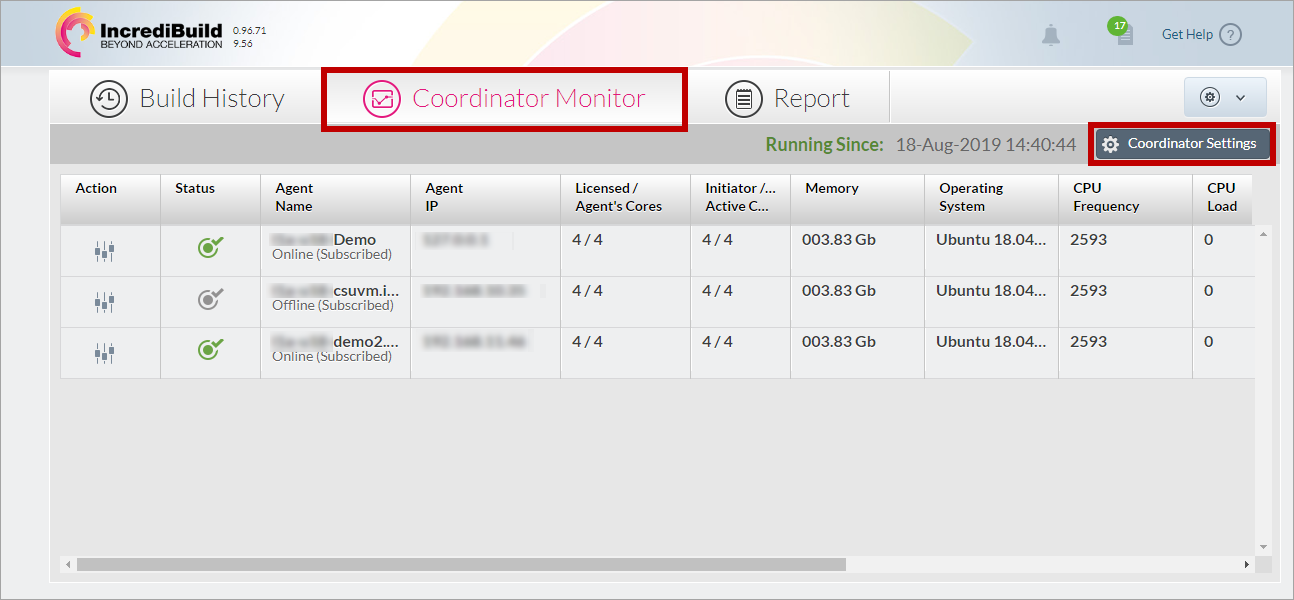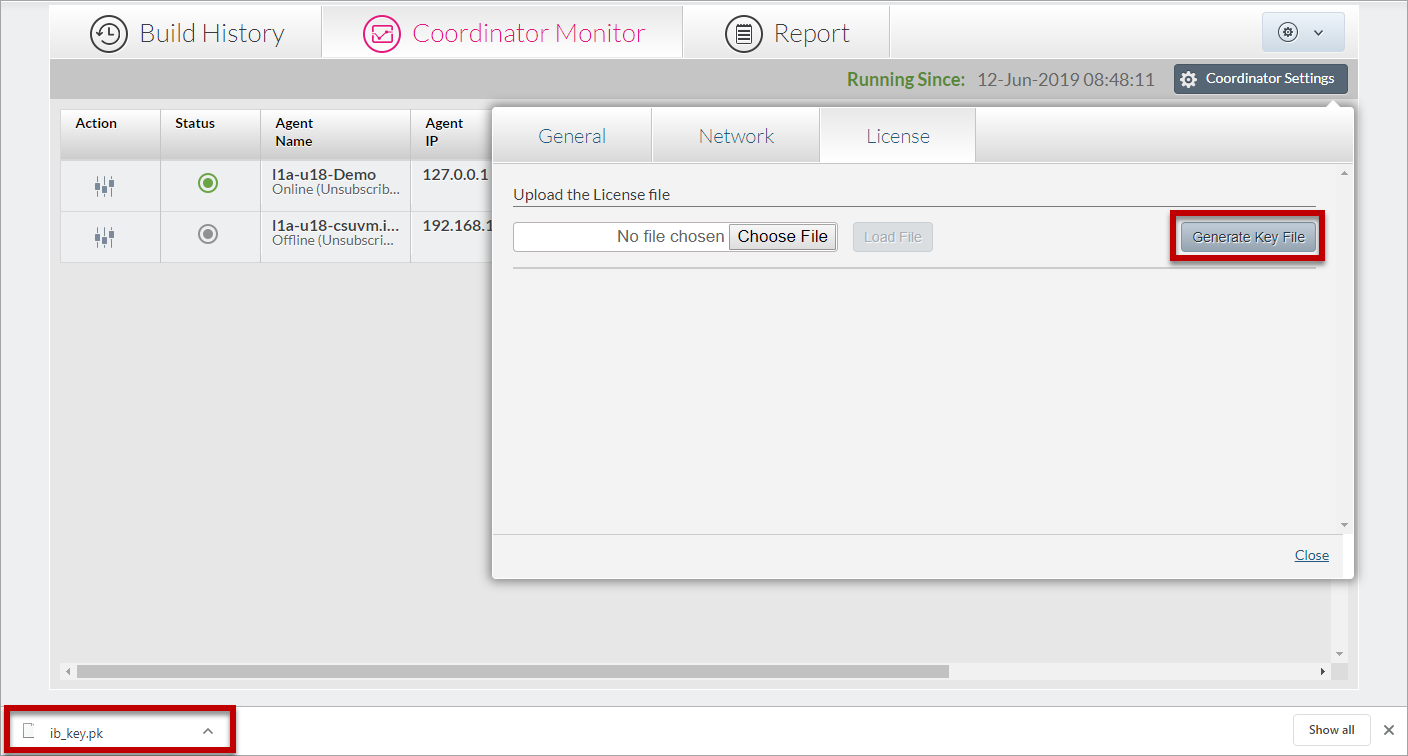In order to use IncrediBuild Linux to accelerate your builds, a valid License file needs be loaded to the Coordinator machine. The License file includes all the licenses you purchase for using the cores of your IncrediBuild Environment.
To obtain a License file for IncrediBuild Linux, you first need to generate a Key File from your Coordinator machine. Then, you need to send this Key File to IncrediBuild and to specify how many licenses you want to purchase. After IncrediBuild will send you back a License file according to your specification, you need to activate it, as described in Activating your IncrediBuild Linux License File.
Notes:
- Each License file is locked to a specific machine. This means that you can load your current License file only to the machine it was originally licensed for. If you change the machine that hosts the Coordinator after you already obtained for it a License file, you need to obtain from IncrediBuild a new License file, and to load the new License file to the new Coordinator machine.
- If after obtaining the License file you want to change the number of your licenses, you need to obtain a new License file from IncrediBuild. For more information, see Changing the Number of Your Purchased Licenses.
> To obtain a License file for IncrediBuild Linux:
- After installing the Coordinator, from the Coordinator machine open the Management Console by using a browser:
http://<IP address of the Coordinator machine>:8080/incredibuild/
- Open the Coordinator Monitor tab, and click the Coordinator Settings button:
- On the Coordinator Settings dialog box, open the License Then, click the Generate Key File button:
An ib_key.pk file is downloaded to your machine.
Note: Each subsequent click on the Generate Key File button will generate a new ib_key.pk file, which will invalidate any previously generated Key Files. Make sure that you use the latest generated Key File.
- Send the generated ib_key.pk file to: sales@incredibuild.com and specify the following:
- Which type of license you want – Standard, SUVM, or both.
- How many cores you want to use within your IncrediBuild Environment for each license type.
For example, you may want a Standard license for 100 cores, and a SUVM license for 40 cores.
Once we will receive your file and request, we will send you a License file specific to your machines and Environment.
After you receive your License file, you need to activate it by loading it to the Coordinator.