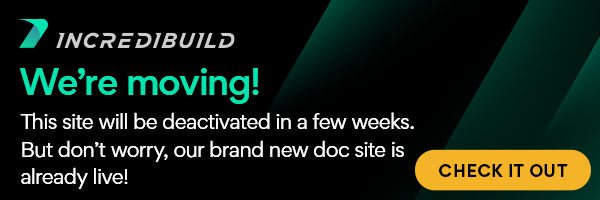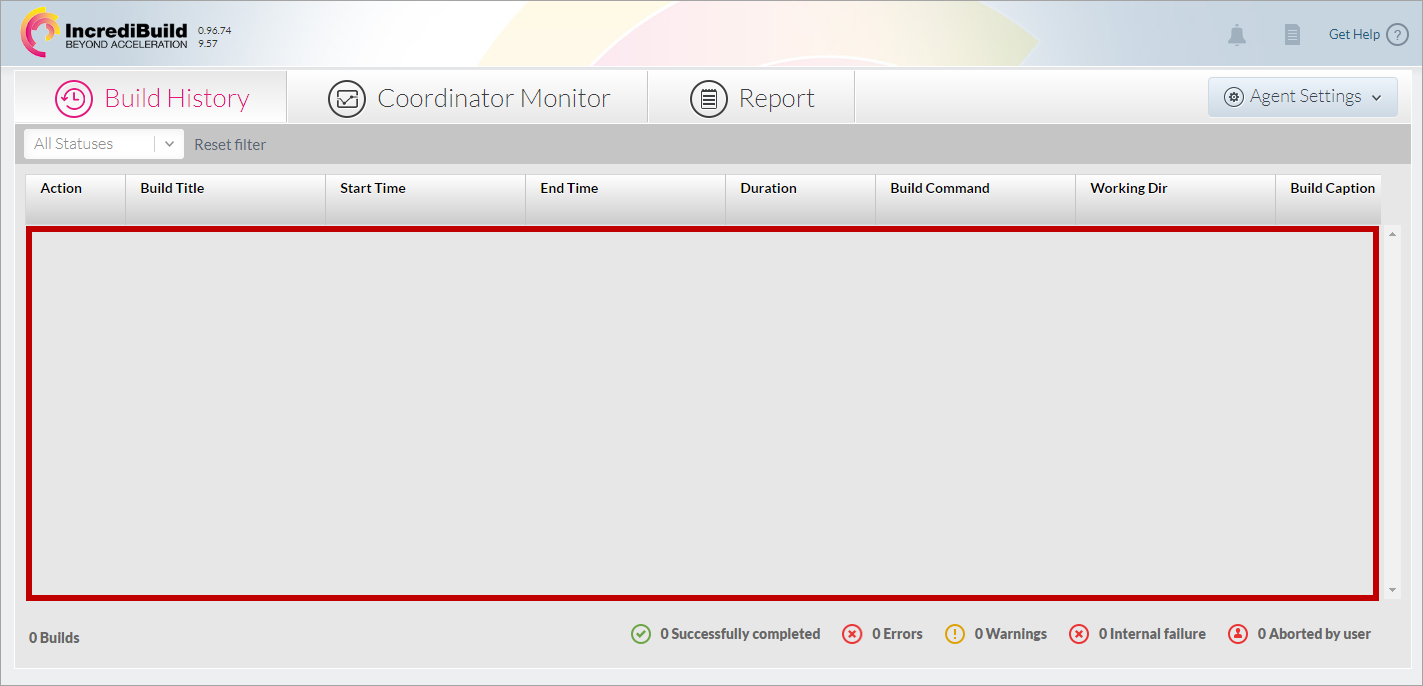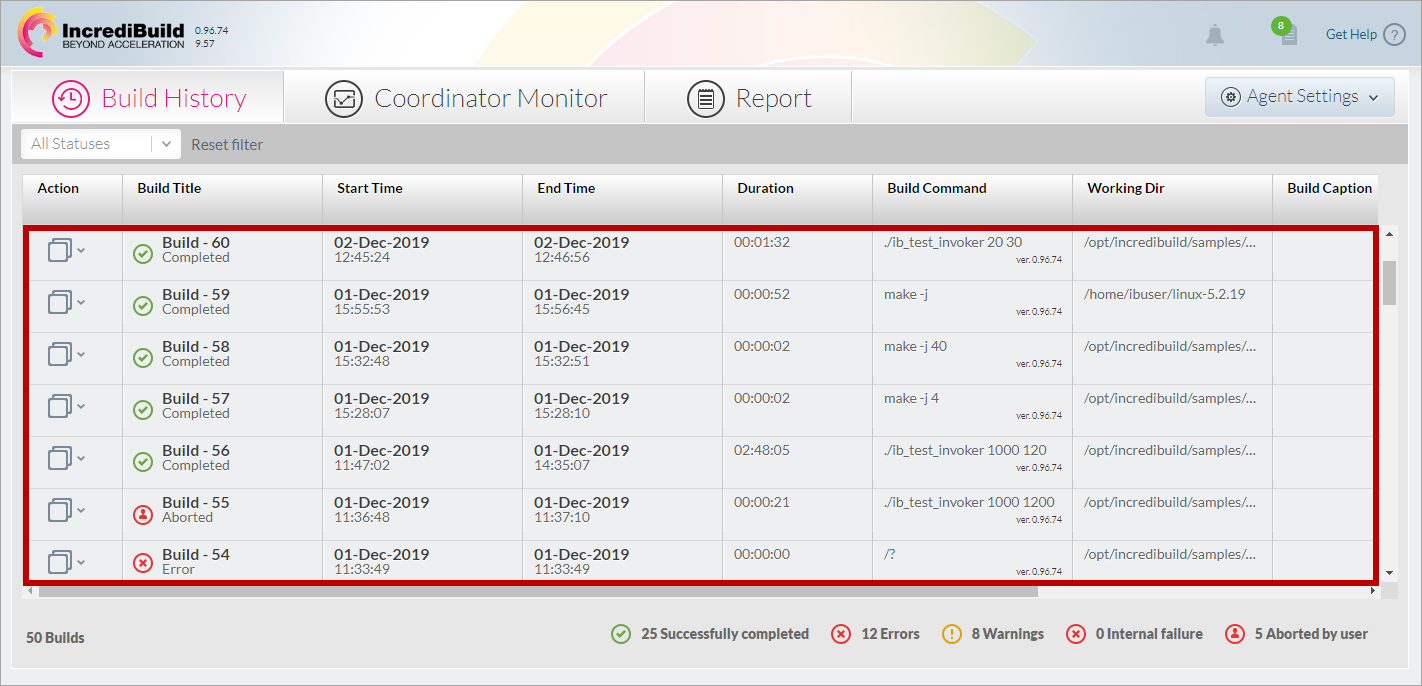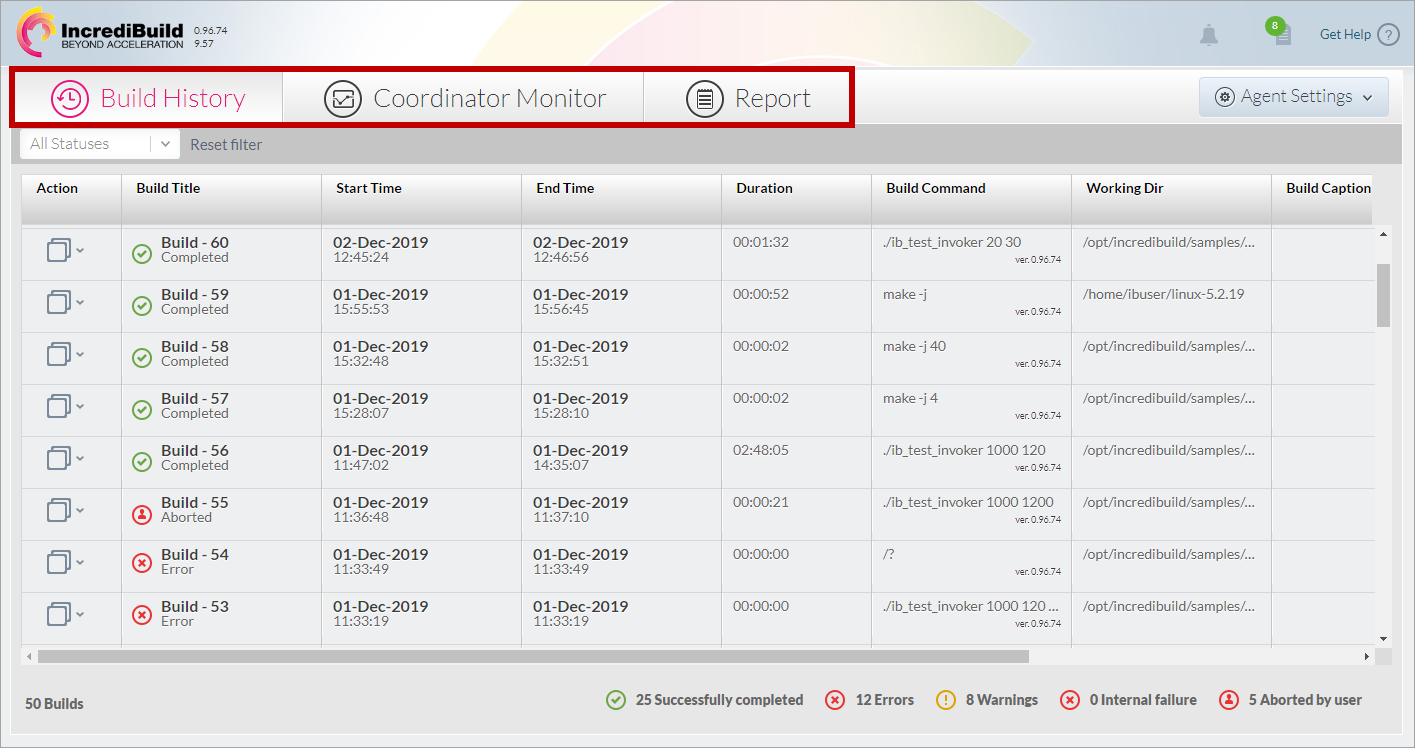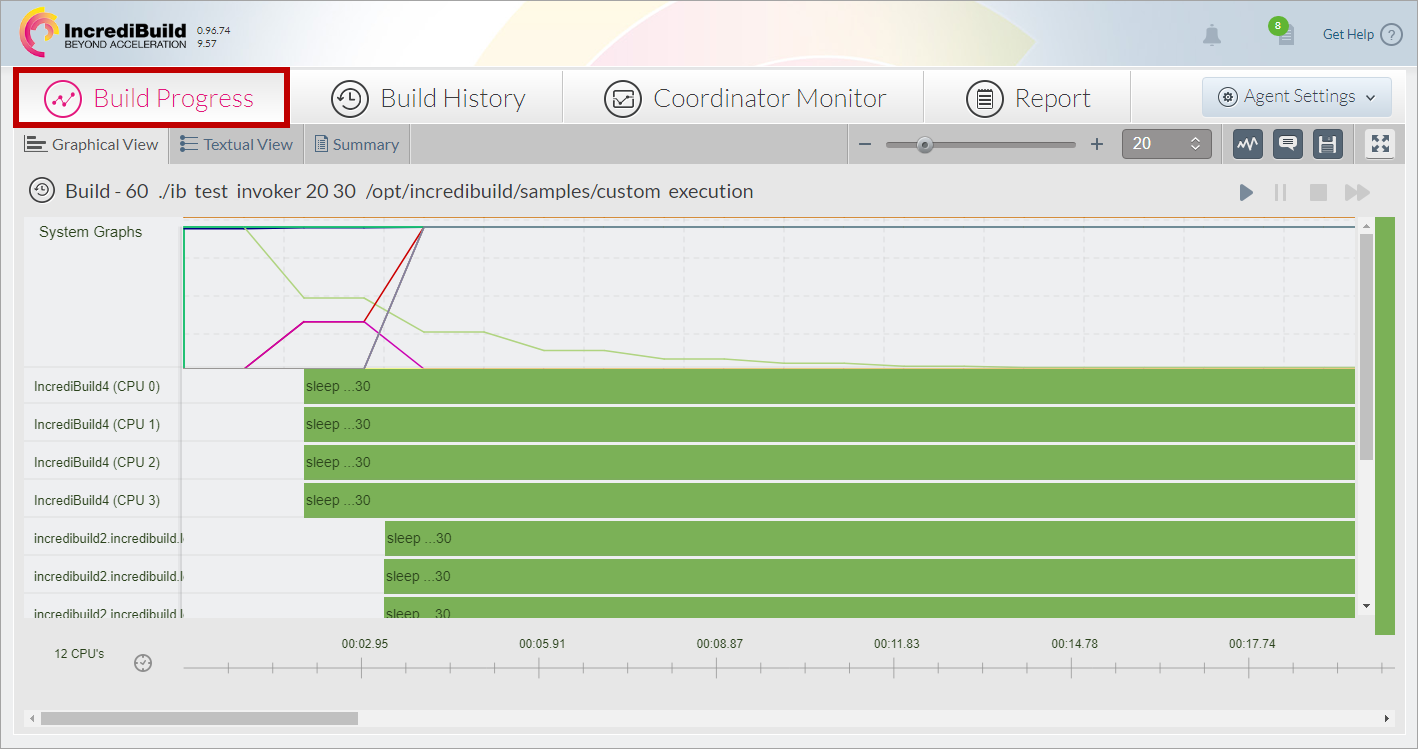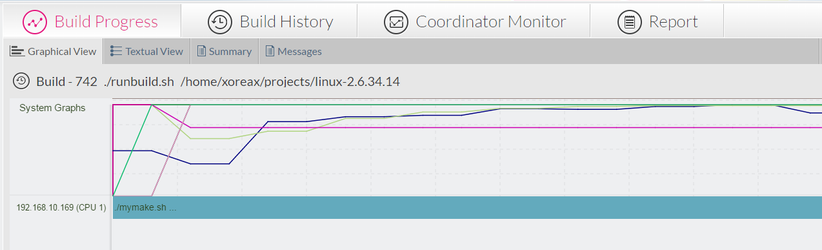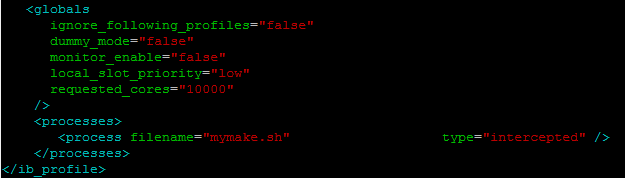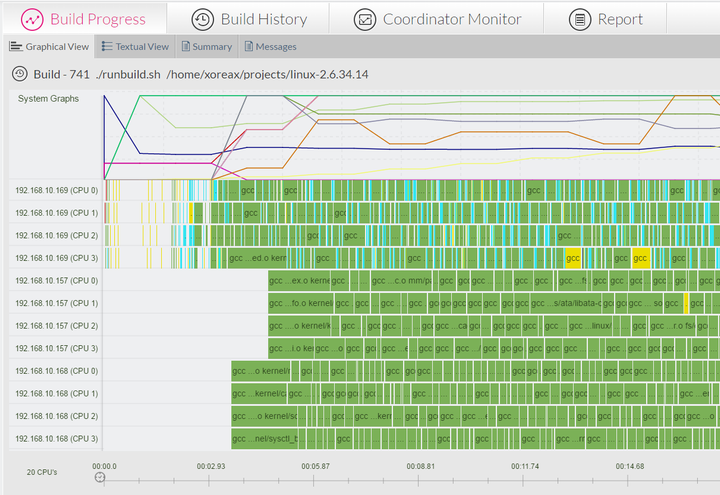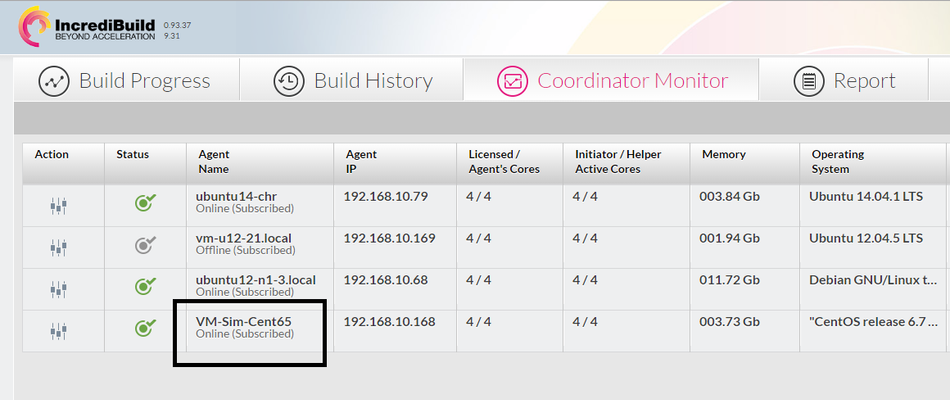- Restarting IncrediBuild Linux Services
- Performance Boost is Not as Expected
- Builds are Not Displayed in the Build Monitor Screen
- The Build Progress Tab is not Displayed
- The Build Progress Monitor shows just one or only a few long task bars or the compiler processes are not seen
- The Build is Not Being Distributed to as Many Helper Agents as Expected
- The build tasks only run on local cores
If your build time was not meaningfully improved by at least 100%, you can try to follow these troubleshooting tips or contact support@incredibuild.com.
Restarting IncrediBuild Linux Services
If you are experiencing a problem in executing a build, before trying to find the cause of the specific problem, restart IncrediBuild Linux services. The restart action may solve the issue. You should restart IncrediBuild services on the Initiator and Coordinator machines, and if required, on the Helper machines as well.
> To restart IncrediBuild services:
In the terminal, enter:
cd /opt/incredibuild/etc/init.d sudo ./incredibuild restart
IncrediBuild Linux services that are installed on the machine are stopped and restarted.
Performance Boost is Not as Expected
A performance improvement may not appear as expected after the first build execution, and it is recommended to start measuring your build time improvement from the second execution onward. The reason for this is that the builds you execute use the file cache of the remote Helper Agents, and fill them with data. Consequently, after the first build execution the network traffic and file copying processes are drastically reduced, and this reduction is manifested in a performance boost in subsequent builds.
Builds are Not Displayed in the Build Monitor Screen
Builds are displayed only in the Management Console of the Initiator machine from which the builds were executed. If you executed builds, and you do not see them in the Build Monitor screen, it means that you opened the Management Console of another machine, not the Initiator:
> To view builds in the Build Monitor screen:
- On the Initiator machine, open a browser and enter:
http://<IP address/Hostname of the Initiator machine>:8080/incredibuild/
The Management Console appears. - On the Management Console of the Initiator machine, click the Build History tab.
The Build History screen opens, displaying your executed builds:
The Build Progress Tab is not Displayed
The Build Progress tab is opened once you double-click a build in the Build History screen. If you still have not replayed a build, the Build Progress tab is not displayed:
> To display the Build Progress screen:
- On the Build History screen, double-click the build you want to view.
The Build progress screen appears, displaying the selected build:
Note: If the Enable Build Monitor setting is not selected or the --no-monitor command was used, the data of the selected build will NOT be displayed in the Build Progress screen since it was not saved.
The Build Progress Monitor shows just one or only a few long task bars or the compiler processes are not seen
This probably means that your build includes a process name that IncrediBuild doesn't intercept. In ib_profile.xml, set the process name, and all its child processes that eventually lead to the compilation processes, as intercepted.
For example:
- In the image above, the script runbuild.sh is running another script, mymake.sh, which in turn, runs the Linux Kernel build. Since mymake.sh was unknown to IncrediBuild, it was run as a single long task, and the gcc commands are not distributed separately and are not shown in the Build Monitor. In this scenario, mymake.sh should be added to ib_profile.xml as intercepted, so that the gcc commands will be distributed by IncrediBuild.
- This is how the build looks like once mymake.sh is added to ib_profile as intercepted:
The Build is Not Being Distributed to as Many Helper Agents as Expected
If you have many Helper Agents in your IncrediBuild Environment, but only some of them are participating in an executed build, it may be caused by a low number definition of processes that can run in parallel in the execution command.
To increase the number of processes that can run in parallel on multiple Agents, in the execution command of the build, enter a higher number to your multiprocessing command. For example, when using Make, enter a higher number for the -j command.
For more information, see Executing Your Builds Using IncrediBuild Linux.
The build tasks only run on local cores
If tasks only run on the CPU cores of the Initiator Agent and no task is running on the remote Agents/Helpers then try the following:
- If you are trying to distribute and accelerate a custom tool or compiler, make sure that the compilation process name itself is set to allow_remote in ib_profile.xml.
- Make sure that all the processes in its parent process tree are marked as intercepted in ib_profile.xml.
- Make sure in the Coordinator Monitor that the remote Agents appear in the Agent Name column as Online (Subscribed)
IncrediBuild Linux Guide
List of Open Sources
Getting Started
Supported Platforms and Tools
Linux Infrastructure Requirements
Installing IncrediBuild Linux
Managing Your Licenses and Agents
Configuring the Settings of the Coordinator and Agents
Executing Builds
IncrediBuild Management Console
Working with Reports
Troubleshooting
Release Notes
IncrediBuild Additional Resources