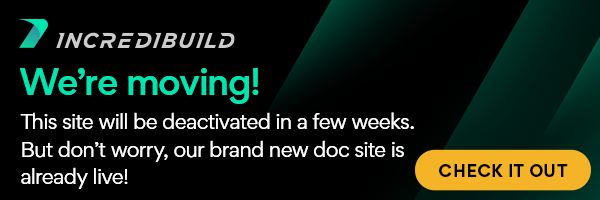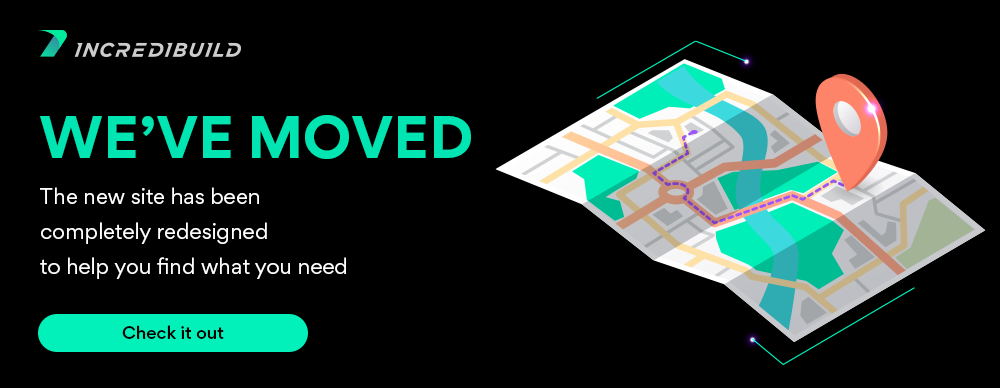...
The Agent Settings includes the following tabs:
...
The General settings of an Agent define different configurations that control the use of the Agent as a Helper and an Initiator in build executions.
> To configure the General settings of an Agent:
...
Configure the General settings of the Agents according to the following table:
...
| borderColor | white |
|---|
...
This checkbox determines whether the Agent will serve as a Helper Agent and will contribute its CPU resources to IncrediBuild Environment in future builds.
- Selected – the Agent will serve as a Helper Agent.
- Cleared - the Agent will not serve as a Helper Agent.
...
Selected
By default, the Agent serves as a Helper machine.
...
-1
The -1 value means that all the cores of this Agent machine will be used by the Coordinator for a task distribution.
...
The number of cores on the Agent machine that will be allocated licenses to participate in a build execution.
Note: If there are not enough licenses in the license pool, not all the cores will automatically receive licenses.
...
-1
The -1 value means that all the cores of this Agent will receive licenses, if available. By default, once an Agent connects to the Coordinator, the Coordinator automatically allocates licenses to the Agent according to the number of cores it has, unless there are no sufficient licenses in the license pool.
...
-1
The -1 value means that all the cores of this Agent will be used for a build execution.
...
The maximum number of previous builds that can be stored in the database of the Build History. Once the number of builds in the database reaches this value, the oldest builds are deleted automatically.
Note: Builds that were excluded from the auto deletion procedure through the Toggle Auto Delete action, are not affected by this value, and will not be deleted even when this limit is reached.
...
The minimum number of available cores required to start a new build using the ib_console command.
Note: It is recommended not to change this value to less than 4.
...
The maximum number of builds, which run using the ib_console command, that are allowed to run concurrently.
Note: The actual number can be limited by the number of cores available on this Agent machine, and the value of the Minimum local cores for build.
...
The Network settings of an Agent define the communication between the Agent and the Coordinator, and the communication between your browser and the Web Management Console of the Agent.
> To configure the Network settings of an Agent:
...
Configure the Network settings of the Agent machine according to the following table:
...
| borderColor | white |
|---|
...
The default value is set during the initial installation of the agent.
See Installing Additional Agents.
...
This port is used for the communication between the Coordinator and the connected Initiator and Helper Agents.
See Coordinator Utility Port: Coordinator – Agents Connection.
...
his port is used for the communication between the browser and the Web Management Console of the Agent machine.
See Webserver Ports: Coordinator and Agents – Web Management Console Connection.
...
The Visualization settings of an Agent machine determine if and how an executed build will be replayed in the Build Progress screen.
> To configure the Visualization settings of an Agent:
...
Configure the Visualization settings of the Agents according to the following table:
...
| borderColor | white |
|---|
...
Build Progress Settings
...
Selected
By default, the Task ID is shown in the tooltip of a replayed task.
...
Selected
By default, the Messages tab is not displayed in the Build Progress screen.
...
Whether to save the data, graphs, and build output text of individual builds, in order to display them in the Build Progress screen.
Clearing this option may improve performance at the cost of unsaved data.
...
Selected
By default, the data of each build is saved, and can be displayed in the Build Progress screen.
...
| width | 20 |
|---|
...
| align | left |
|---|
Getting Started:
| Child pages (Children Display) | ||||
|---|---|---|---|---|
|
IncrediBuild Linux Guide:
...