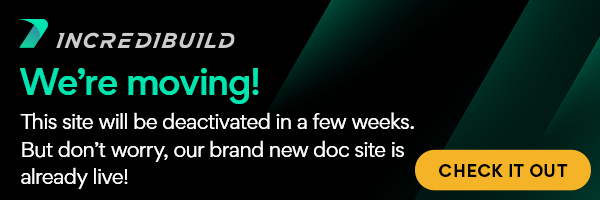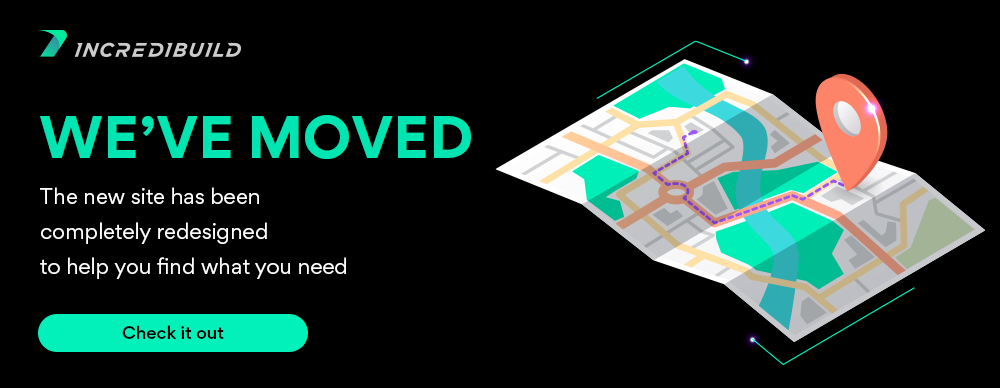...
Overview
Two automated methods are available for performing a version rollback in order to revert to an older IncrediBuild version: Quick Rollback and Full Rollback.
Preliminary Steps
- Make sure the older IncrediBuild version's Setup application is accessible from the computer running IncrediBuild Coordinator.
- Make sure all IncrediBuild Agents are connected to the Coordinator, and that a user is logged on to these computers (offline Agents can be updated manually at a later time).
- Make sure your license file is ready.
- Notify all IncrediBuild users about the upcoming version rollback using the Coordinator "Send Message..." Agent menu option.
Method 1 – Quick Rollback
With this method, an older version is installed on top of the current newer version. This method of rolling back maintains the present configuration and is the quickest and simplest method. However, because the newer version is not fully uninstalled before the older version is installed, there is some risk of leaving behind unsupported files or data, in particular when rolling back to a very early version. Should this happen, it is possible to correct the condition using the 'Full Rollback' option (see below).
Note:
- Rollback must be performed on the remote Agents prior to rolling back the Coordinator machine.
To perform a quick rollback:
- Open the Coordinator Monitor on the Primary Coordinator machine.
- In the File menu, select Version Rollback... -> Remote Agent(s)... .
The Version Rollback window opens. - In the drop-down list, select Quick Rollback (Recommended), and then click OK.
The Select an IncrediBuild Setup program window opens. - Choose the Installer executable for the version you wish to rollback to (e.g. ibsetup822.exe) and then click OK.
The Remote Agents should start the rollback process.
A Rollback confirmation window appears on each of the Remote Agent computers. - If required, access each of the remote Agents and click OK to approve the rollback process.
Note: Once the remote Agents have completed the version rollback, they appear in the Coordinator Monitor with "Incompatible Version" status. - After completing the remote Agents version rollback, in the File menu, select Version Rollback... -> Local Coordinator... .
The IncrediBuild Coordinator pop-up window opens. - Click OK to confirm the Coordinator Machine rollback.
- Click Next and then Finish to complete the rollback process on the Coordinator machine.
Method 2 – Full Rollback
With this method, the current version is fully uninstalled on the Coordinator and all Agent machines, and the older version is installed instead. The Rollback process is performed from the Coordinator Monitor.
To perform a full rollback:
- Open the Coordinator Monitor on the Primary Coordinator machine.
- In the File menu, select Version Rollback...
- Browse the file system and select the older IncrediBuild version's Setup application file. Click OK when done.
- The Coordinator Monitor should now send version rollback requests to all Agents currently connected to the Coordinator. This causes the following steps to be executed on all the computers running IncrediBuild Agents (note that all steps require user interaction):
- An Uninstall process of the current version.
- A Setup process of the older version.
- The Rollback process now asks if you would like to perform a version rollback on the computer running the Coordinator. You may prefer to do this at a later time, in order to perform another version rollback operation (useful if some of the Agents declined the version rollback request or some Agents were not connected to the Coordinator at the time). To run another version rollback process, repeat the above process.
- Once you've selected to run a version rollback process on the computer running the Coordinator, follow these steps:
- Go through the current version's Uninstall process.
- Go through the older version's Setup process. In the Component Selection page, select IncrediBuild Coordinator.
- Double-click your license file to activate your license.
Notes:
- After the version rollback process has been run on the computer running the Coordinator, Agents that have not performed the version rollback process may do so by going through either of the following processes:
- Method 1 (Quick Rollback): Right-click the Agent tray-icon and select Update Version.
- Method 2 (Full Rollback):
- Uninstall IncrediBuild.
- Run the older version's Setup application.
...
| width | 20 |
|---|
...
| align | left |
|---|
...
| align | left |
|---|
Setup and Installation:
Child pages (Children Display) style h4 page Set Up and Installation
User Manual:
...