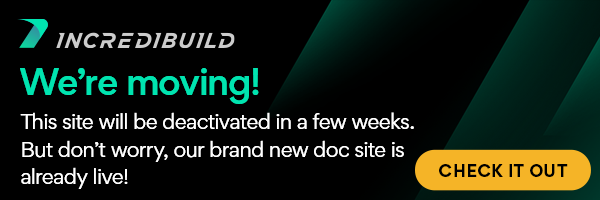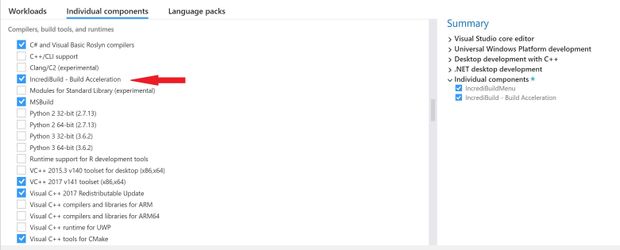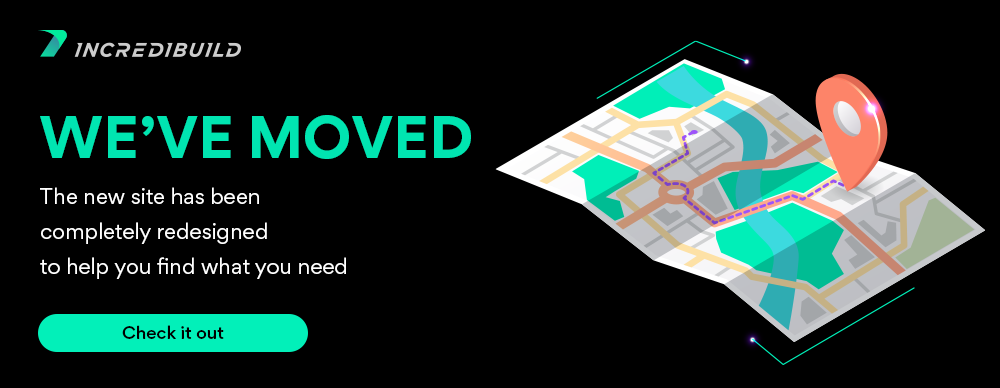...
Visual Studio 2017 and 2019 enable you to install IncrediBuild from within Visual Studio.
The IncrediBuild Extension includes:
- Free for life on your local workstation (up to 16 cores).
- Build visualization.
- Predicted execution (some compilation acceleration, higher compilation concurrency, better utilization of cores).
- 30 days for distributing your tasks to up to additional 4 IncrediBuild Agents to get up to x30 acceleration boost to your compilations.
Notes: for using additional IncrediBuild Agents to boost your compilation time:
- These Agents need to be installed on other machines and need to be connected to your Coordinator.
- You are the only one required to register for the license.
- You can install IncrediBuild on these machines as part of the Visual Studio 2017 and 2019 installation. Otherwise, you can use the IncrediBuild installation file from your IncrediBuild install directory: "C:\Program Files (x86)\IncrediBuild\install.exe"
When installing Visual Studio components, all you need to do is check the "IncrediBuild - Build Acceleration" check box and continue the installation as you normally would.
1) After installing the IncrediBuild Extension, make sure you have a solution loaded, and then click rebuild from within the IncrediBuild menu which is now displayed within Visual Studio. This will start the installation wizard.
Note: You have the option to Activate IncrediBuild locally or to connect to another machine. Use the "Connect to another machine" installation If you have a Coordinator already installed. Otherwise, use the "Activate IncrediBuild locally."
| Table of Content Zone | ||
|---|---|---|
| ||
Activate IncrediBuild Locally2) Next, you'll be asked to grab your free license. Once you downloaded it, click Next.
3) Click on "Load License File" and navigate to the folder in which you copied the IncrediBuild license file you received. 4) Once it is successfully loaded, you'll be able to finish the installation and you can now harness the power of IncrediBuild for your Visual Studio 2017 and 2019 builds. Note: You'll now have the benefits of build visualization, enhanced command line features, and improved compilation performance. However, if you want to see the full potential of the performance boost IncrediBuild can give you, make sure to install Agents on additional machines in order to harness their Idle cores.
Connect to Another Machine2) You'll now be able to connect to the Coordinator by typing in the host name and by connecting to the same port as you defined when installing the Coordinator (use the default options if you didn't change any port number before).
3) Your installation is now finished and you can now harness the power of IncrediBuild for your Visual Studio 2017 and 2019 builds. Try running a build from your Initiator machine, and see on the Coordinator Monitor if the compilations are being distributed to the Agents, which are now a part of your network. Note: If you face any problems check out the Troubleshooting Issues page, or contact support at support@incredibuild.com in case you need additional help. |
...
| width | 20 |
|---|
...
| align | left |
|---|
...
| align | left |
|---|
Setup and Installation:
Child pages (Children Display) style h4 page Set Up and Installation
User Manual:
| Child pages (Children Display) | ||||
|---|---|---|---|---|
|