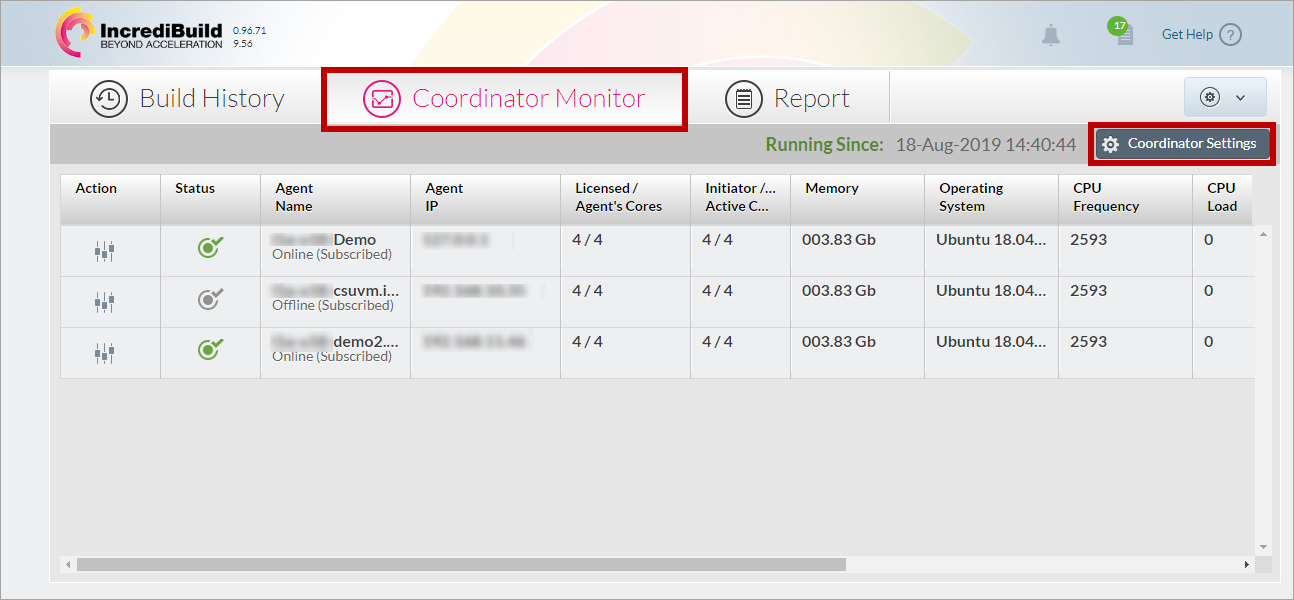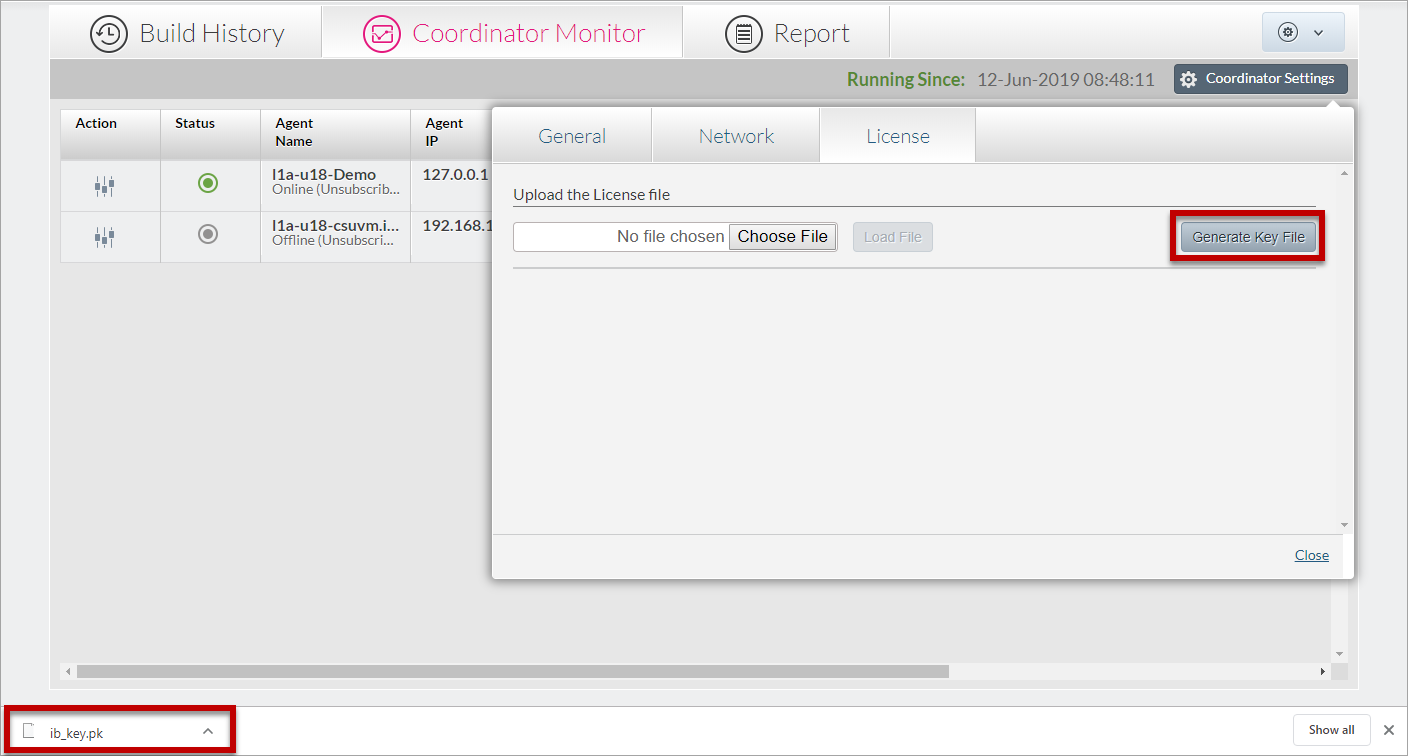...
- After installing the Coordinator, from the Coordinator machine open the Management Console by using a browser:
http://<IP address of the Coordinator machine>:8080/incredibuild/
- Open the Coordinator Monitor tab, and click the Coordinator Settings button:
- On the Coordinator Settings dialog box, open the License Then, click the Generate Key File button:
An ib_key.pk file is downloaded to your machine.
Note: Each subsequent click on the Generate Key File button will generate a new ib_key.pk file, which will invalidate any previously generated Key Files. Make sure that you use the latest generated Key File.
- Send the generated ib_key.pk file to: sales@incredibuild.com and specify the following:
- Which type of license you want – Standard, SUVM, or both.
- How many cores you want to use within your IncrediBuild Environment for each license type.
For example, you may want a Standard license for 100 cores, and a SUVM license for 40 cores.
Once we will receive your file and request, we will send you a License file specific to your machines and Environment.
After you receive your License file, you need to activate it by loading it to the Coordinator.