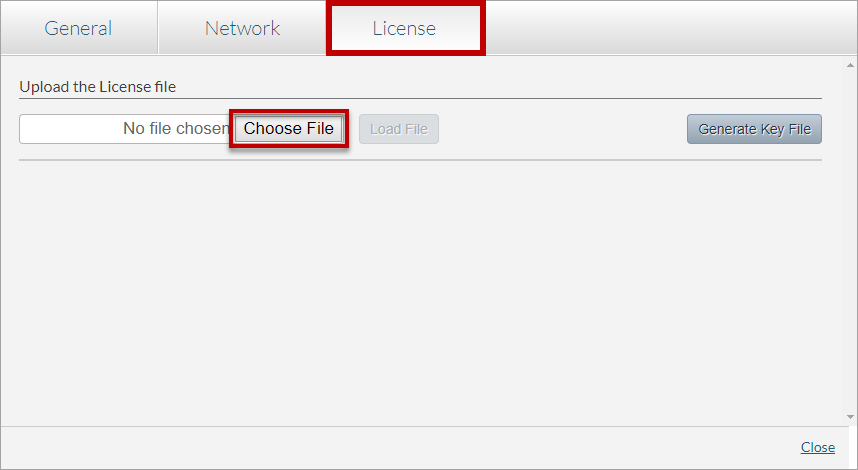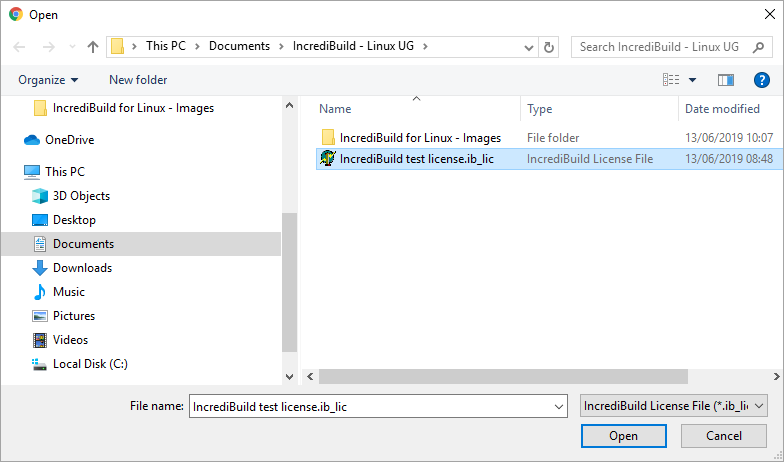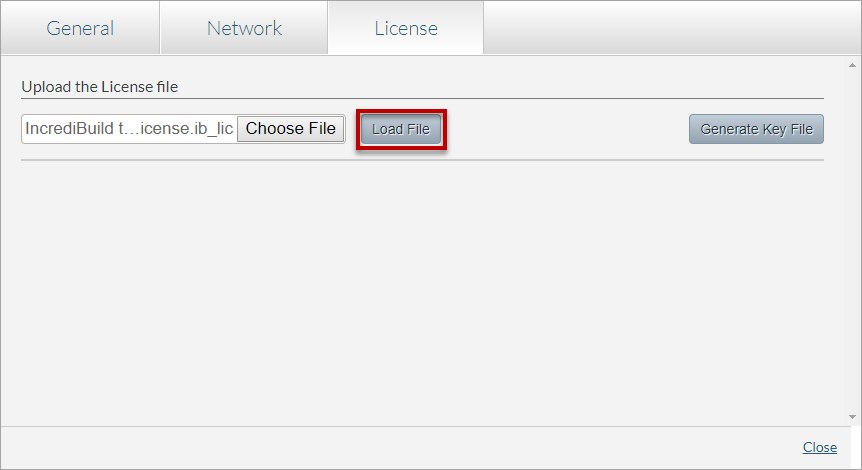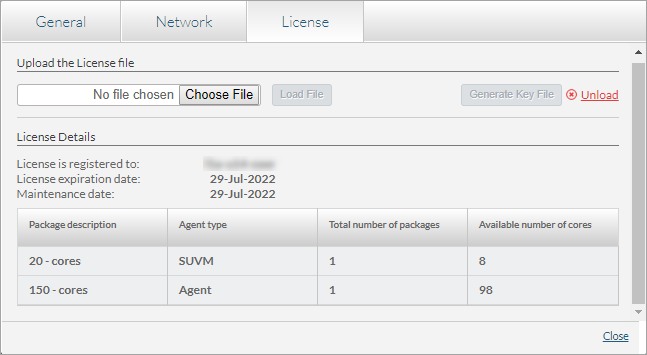...
> To activate your License file for IncrediBuild Linux:
- On the Management Console of the Coordinator, open the Coordinator Monitor tab. Then, click the Coordinator Settings button to open the Coordinator Settings dialog box.
- On Coordinator Settings dialog box, open the License tab. Then, click the Choose File button, and browse to your License file:
Note: The file extension of IncrediBuild License file is .ib_lic. - Once you find your License file, click the Open button:
- When the License file is loaded to the Management Console and its details are displayed, click the Load File button:
Your License file is loaded to the Coordinator, and its details appear on the License tab:
The License tab contains the following information:
- License Details:
This section provides information on the user to which this license is registered, and the expiration dates for the license and product maintenance.
- Package table:
This table provides information about the licenses that were purchased and the licenses are currently available for allocation:- Package description – how many licenses were purchased for each license type.
- Agent type – the license type: either SUVM or Agent (Standard).
- Total number of packages
- Available number of cores – how many licenses are currently available in the license pool to be allocated to Agents:
- SUVM licenses – these licenses are allocated automatically when VMs that were created from an SUVM image are launched. Once the VMs are terminated or stopped for over 30 seconds, the licenses are deallocated and return automatically to the license pool.
- Standard licenses – these licenses are allocated automatically to machines with Agents, according to the number of cores of each machine. Each core receives one license. These licenses are registered to the Agent machines, and can return to the license pool only if they are manually unsubscribed.