Making Creating a Custom ReportYou can easily create a report from scratch. You can also create a custom report Custom Report based on an existing predefined or custom Predefined or Custom report, by duplicating the exiting report and saving it as a new report.
To create > To create a custom report Custom Report from scratch: - In the Report tab, in the Report screen > Custom Reports sub-tab, click tab, click the + Add new custom report. option:
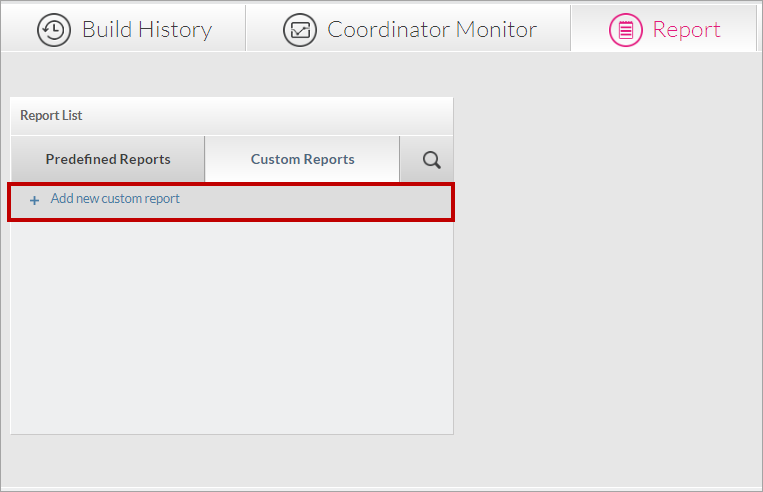 Image Added Image Added
The Add New Custom Report dialog box appears, enabling you to create a new report using custom query information:.
 Image Removed Enter Image Removed Enter - In the Add New Custom Report dialog box, enter the following:
- Report Name
Query (
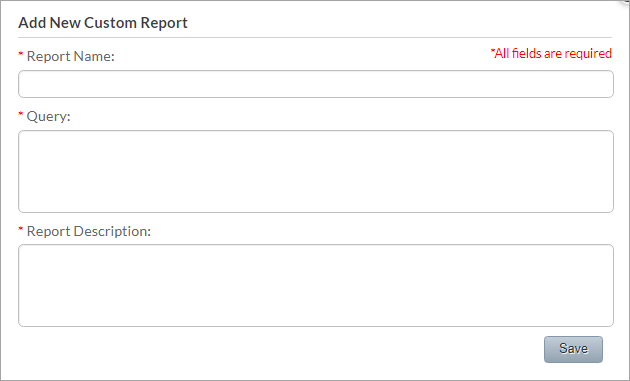 Image Added Image Added
- Report Name - enter a unique name.
- Query - the query should be written using a standard SQL language which that is compatible with SqLite version 3)SQLite3.
Report Description - Report Description
- Click Save.
A new
Your new report is added to the Customs Custom Reports list.
Editing a Custom ReportYou can edit a Custom Report's can edit the name, dataquery, and/or description . | Info |
|---|
You cannot edit predefined reports, only custom reports. In order to make a change to a Predefined Report, you must duplicate it and give it a new name. It will then be saved as a custom report. See Duplicating a Report for more information. |
To edit of a Custom Report. > To edit a Custom Report: - In the Report tab, in the Report screen > Custom Reports sub- tab, hover over the report you want to edit.
 Image Removed Click , and click the Edit report button.: Image Removed Click , and click the Edit report button.:
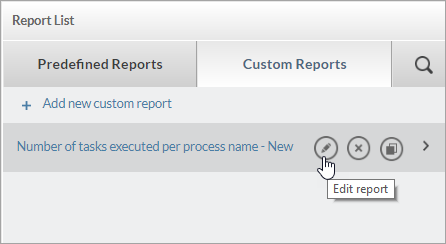 Image Added Image Added
The Edit Report EDIT REPORT dialog box appears:
 Image RemovedModify the Report Name, Query, and/or Report Description according to your needs.. Image RemovedModify the Report Name, Query, and/or Report Description according to your needs..
- In the EDIT REPORT dialog box, make the required changes:
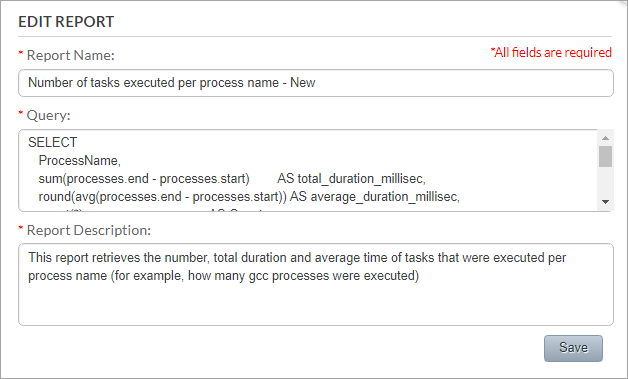 Image Added Image Added
- Click Save.
The report Custom Report is updated . according to your latest changes.
Deleting a Custom ReportYou can remove can delete a Custom Report from the system. Note: You cannot remove delete a Predefined Report. To delete > To delete a Custom Report: - in In the Report tab, click the screen > Custom Reports subtab tab, and hover over the report you want to remove.
 Image Removed Image Removed
- Click the Delete button.
- A Delete Confirmation message is displayed.
- Click OK.`The Custom Report is delete, and click the Delete report button:
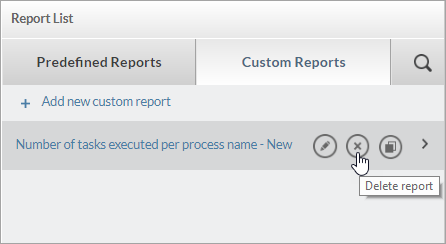 Image Added Image Added
A Delete confirmation message appears.
- To permanently delete the report, click OK in the confirmation message.
The Custom Report is deleted and removed from the system.
|