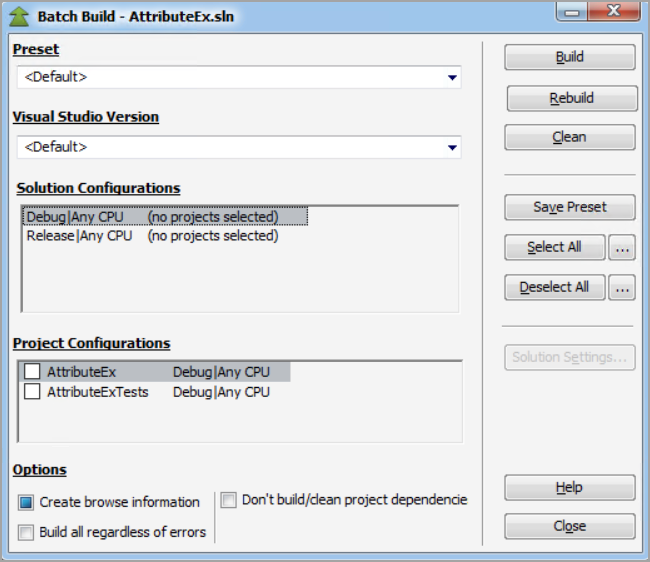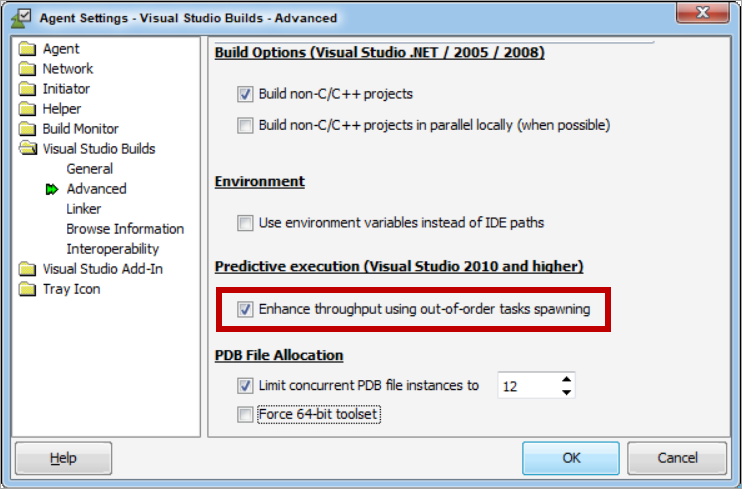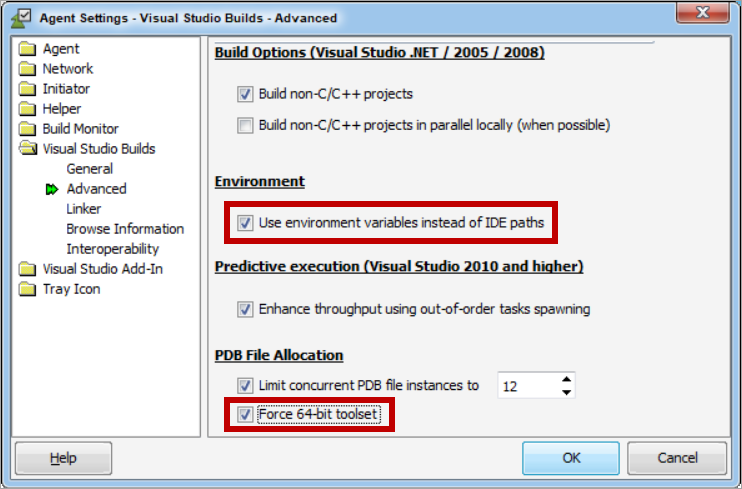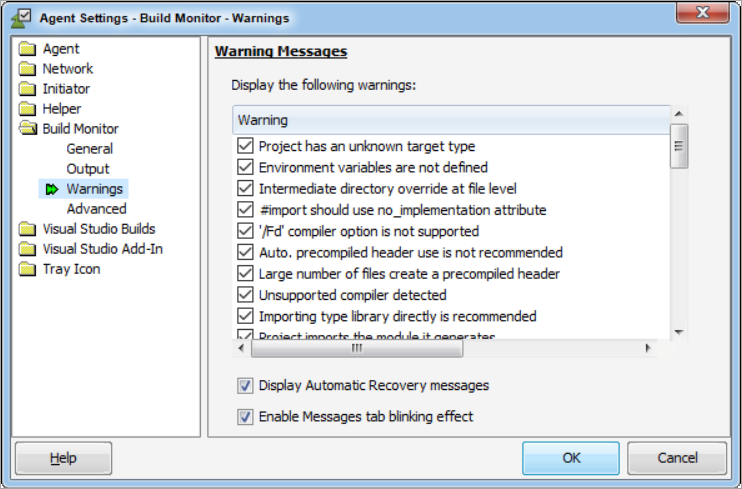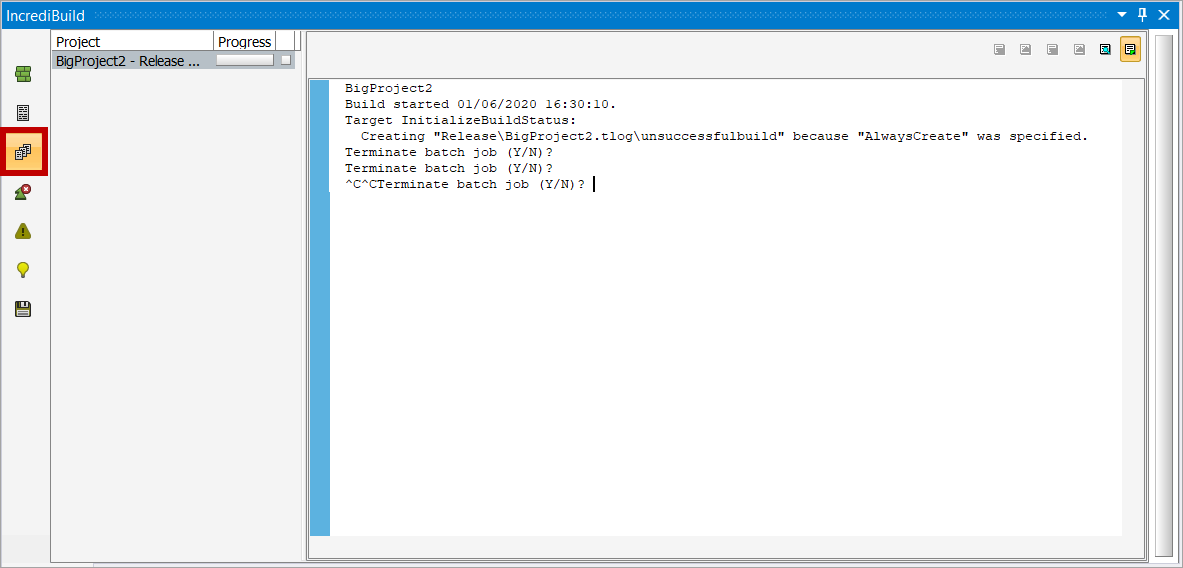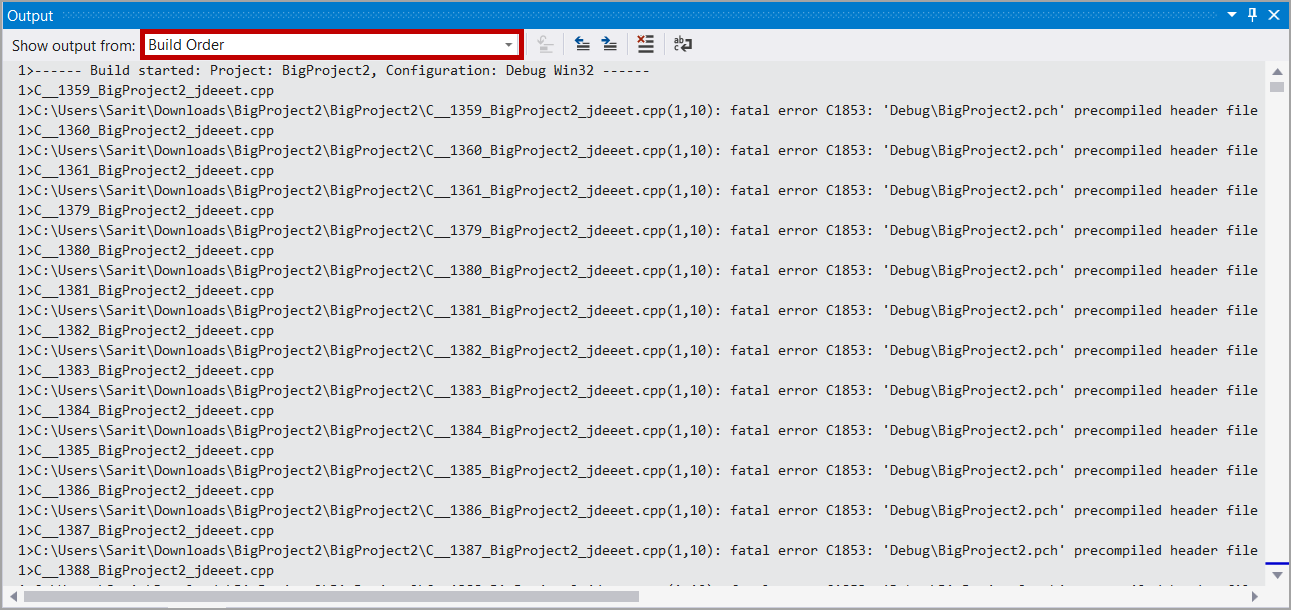...
Note: The Internal Integration mode is applicable only to Visual Studio 2017 and later.
In the Internal Integration mode, Visual Studio executes the build with all its native processes and configurations, and IncrediBuild is integrating with the build process. This mode uses Visual Studio settings and procedures, and therefore the result is a more natural operation of Visual Studio. All the execution and post-build processes, are operating as normal, like they would operate when running a build in Visual Studio without IncrediBuild. Due to this fact, when using the Internal Integration mode, the time length for initiating a build is faster in comparison to the External mode, since it is done by Visual Studio native processes.
Unlike the External Integration mode, where the output is displayed mainly in IncrediBuild Build Monitor, in the Internal mode, the output and errors of a build will be displayed in the native Visual Studio windows:
...
In addition, extensions that are designed to either track the build progress, or to process the results that are displayed in the Output windows, are supported in the Internal Integration mode.
In the Internal Integration mode, the Error List window of Visual Studio is populated with the results of the build. The Error List window displays a filtered view of the build errors, and it allows an easy navigation to the source code:
...
In the Internal Integration mode, the output of your builds when running them from Visual Studio, will be different in most cases from the output of these builds when running them using IncrediBuild BuildConsole CLI. This occurs because the special settings that are configured in Visual Studio IDE, will be applied to the builds when they are executed from Visual Studio but not when executed from IncrediBuild BuildConsole CLI.
Some of IncrediBuild features and optimization capabilities are currently NOT supported by the Internal Integration mode. These are several of the unsupported features:
The Batch Build feature - if this feature is being used, once the build will start, the selected Internal Integration mode will be switched automatically by IncrediBuild to the External Integration mode:
Features configured in the Agent Settings dialog box:
The Predictive Execution feature - if this feature is enabled in the Agent Settings dialog box, once the build will start, IncrediBuild will automatically disable this feature. This means that the build will be executed in the Internal Integration mode, but without the Predictive Execution operation:
The Use environment variables instead of IDE paths and Force 64-bit toolset options will not be applied in the Internal Integration mode:
The Warning Messages of IncrediBuild Build Monitor will not appear in the Internal Integration mode:
The Projects view in IncrediBuild Build Monitor is not available, and can be replaced by the Build Order view in Visual Studio Output window for displaying output results sorted by projects.
The Projects view in IncrediBuild Build Monitor appears only in the External Integration mode:
The Build Order view in Visual Studio Output window can be displayed instead of the Projects view in the Internal Integration mode:
Some of IncrediBuild options that were set in the registry will not be applicable in the Internal mode.
Internal Integration Mode – Benefits and Limitations
In sum, these are some of the benefits and limitations of the Internal Integration mode:
Internal Integration benefits:
Full application of Visual Studio settings and native processes during the execution builds.
Full support of Visual Studio post-build windows, procedures, and extensions.
Faster build initiation and less memory consumption.
Internal Integration Limitations:
Some of IncrediBuild features and optimization capabilities are not supported – mainly, the Predictive Execution and Batch Build features.
Different output of builds running with IncrediBuild from Visual Studio and from IncrediBuild BuildConsole CLI.
...