Building Multiple Configurations at OnceThe Batch Build dialog allows Build, Rebuild, and Clean operations to be carried out on one or more configurations in a Visual Studio project, solution, or workspace. It also allows a combination of projects, configurations, and platforms to be stored as a Preset for easy future access, both from the Batch Build dialog and from BuildConsole builds. The dialog can be started from both the tray-icon menu and the "IncrediBuild" menu in Visual Studio. 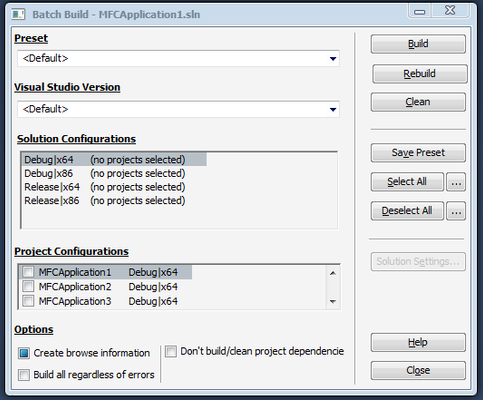
Selecting Solution and Project ConfigurationsSelection of the target projects and configurations is done using two lists: the "Solution Configurations" list and the "Project Configurations" list. Selecting an item in the Solution Configurations list populates the Project Configurations list with the project configurations available for the selected solution configuration. You can then select the check boxes of the required project configurations in the Project Configurations list Note:- Project configurations from multiple solution configurations may be selected at any one time (see screen capture for example). A summary of the total number of project configurations selected is displayed above the Solution Configurations list. For easy selection, use the "Select All" and "Deselect All" buttons.
To perform an operation:
Using PresetsYou can store a combination of solution/project configurations for easy future access. To store a combination of solution/project configurations: Click the Save Preset button. Name the saved preset.
This name appears in the "Preset" combo box whenever the Batch Build is opened for this project.
You can also reference this preset from BuildConsole using the "/preset" command line option.
Clicking this button opens the Solution Settings dialog for this project. OptionsCreate browse information – Sets browse information options for this build. The check box for this setting has three states: - Grayed – Use settings defined in the Agent settings dialog (this is the default behavior).
- Selected – Force creation of browse information.
- Deselected – Disallow creation of browse information.
Build all regardless of errors – Continue building remaining project configurations regardless of specific projects failing to build. Don't build/clean project dependencies – Cause the operation to apply only to the specified project configurations, ignoring any sub-projects these configurations may have.
Notes: - The configurations built and options used when executing a batch operation on a project/solution/workspace are remembered for the next time the Batch Build dialog is opened for that file.
- Presets are stored in a .ib_preset file, located in the solution folder.
|