To run a build with IncrediBuild from within Visual Studio IDE, you need to have IncrediBuild Extension (Add-in) installed in Visual Studio. IncrediBuild Extension for Visual Studio allows you to harness the full benefits of IncrediBuild without needing to open up anything else. 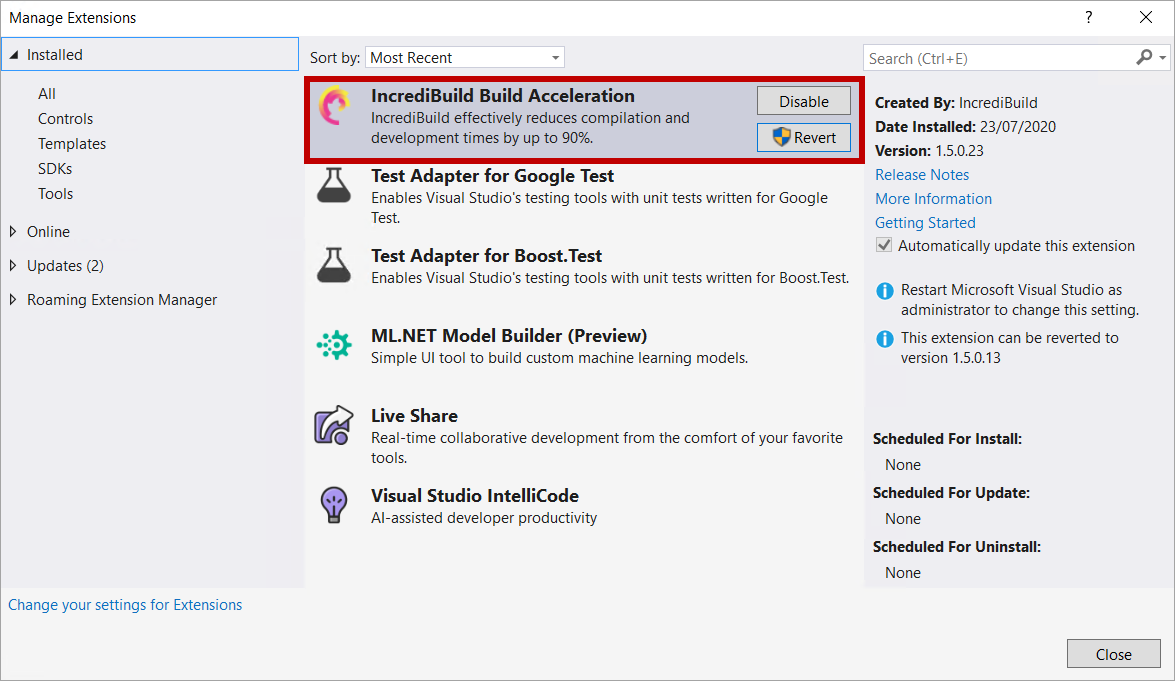
Once you installed IncrediBuild Extension, you can run a build with IncrediBuild from within Visual Studio from one of the following locations: Notes: | Info |
|---|
Starting from IncrediBuild v. 9.5.0, you can run CMake projects from Visual Studio IDE in the same way you run SLN files. When using IncrediBuild pop-up menu options for building CMake projects from the Solution Explorer, move to the CMake Targets View, as described here. CMake projects will always run in the Internal Integration mode, regardless of the selected Integration mode. (Technical Preview) |
| Anchor |
|---|
| IncrediBuild Main Menu |
|---|
| IncrediBuild Main Menu |
|---|
|
Using IncrediBuild Main Menu to Run Builds from Visual Studio IDEIn Visual Studio 2017 and earlier, there is a separate IncrediBuild menu in the menu bar. In Visual Studio 2019, IncrediBuild menu is located as a sub-menu in the Extensions menu. Note: You can change the location of IncrediBuild main menu in Visual Studio 2019, and display it in Visual Studio menu bar, as described in Customizing IncrediBuild Build Options in Visual Studio IDE.
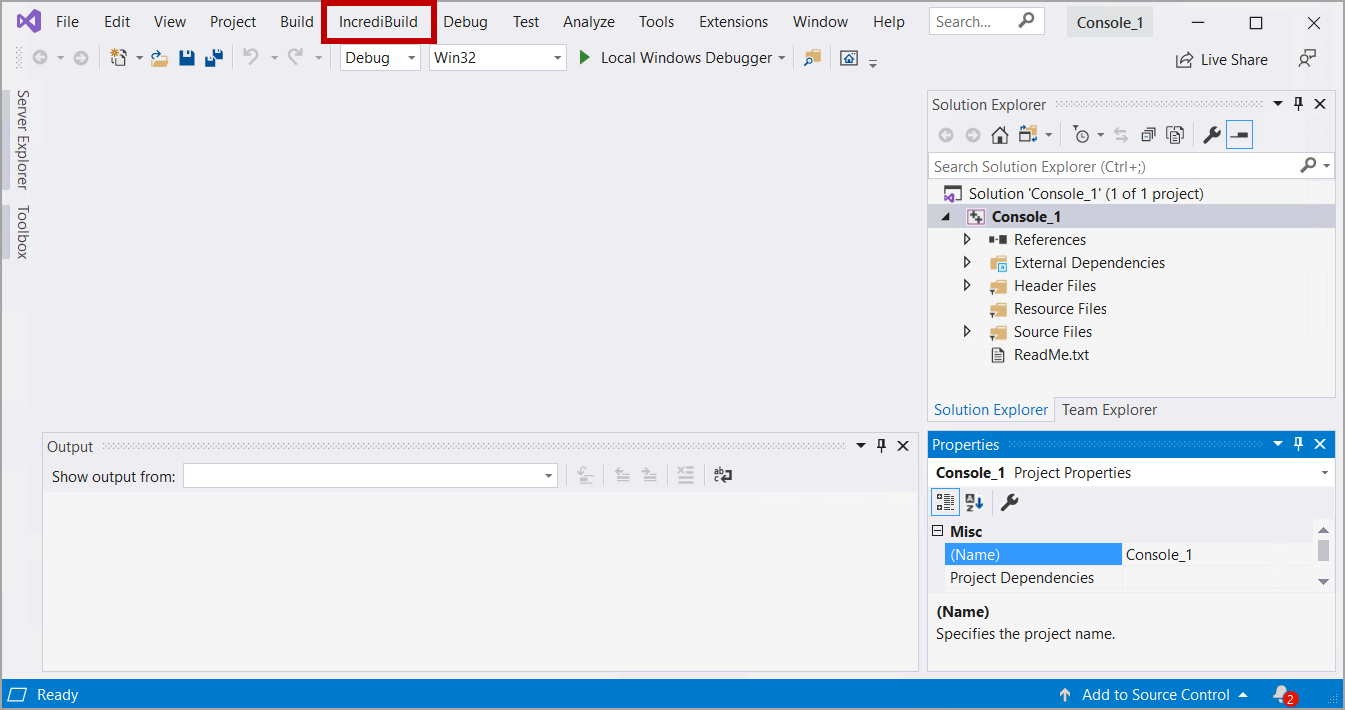 Image Modified Image Modified > To build a solution/project using IncrediBuild menu: - From Visual Studio 2017:
Open the IncrediBuild menu, and click either the Build or Rebuild options:
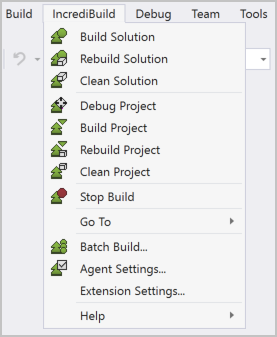
- From Visual Studio 2019:
Open the Extensions menu > IncrediBuild sub-menu, and click either the Build or Rebuild options:
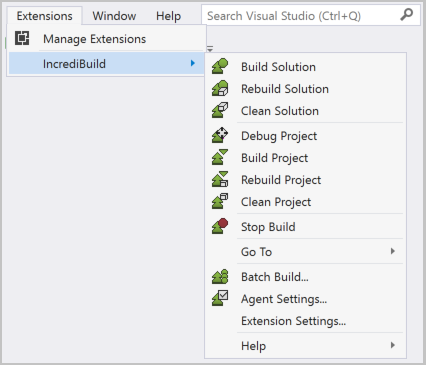
Your build will simply be executed by IncrediBuild - faster. And it can be even faster than that, once you will connect additional machines to your IncrediBuild Coordinator, and install on them IncrediBuild Agents. Once the build starts running, IncrediBuild Build Monitor appears, giving you the great benefits of a real Build Visualization. | Anchor |
|---|
| IncrediBuild Pop-Up Menu |
|---|
| IncrediBuild Pop-Up Menu |
|---|
|
Using IncrediBuild Pop-Up Menu Options to Run Builds from Visual Studio IDEIncrediBuild Build commands are also added to the pop-up menu in Visual Studio Solution Explorer. Different pop-up options are available for SLN files and CMake projects. > To build a SLN file/project using IncrediBuild pop-up menu options: - On the Solution Explorer, right-click the solution/project you want to build. Then, select IncrediBuild, and click either the Build or Rebuild options:
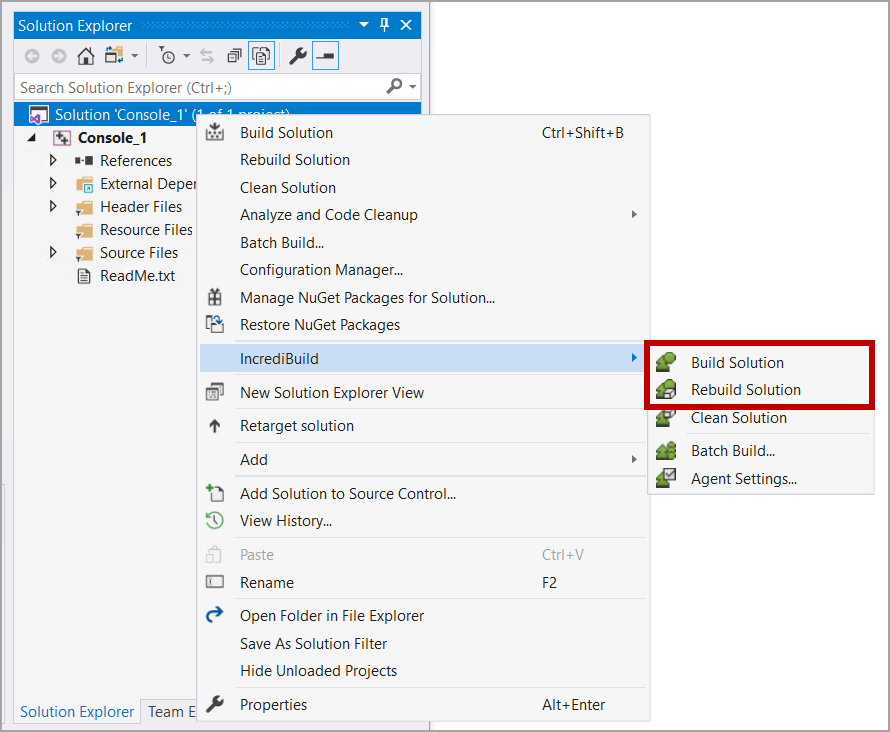
| Anchor |
|---|
| Building CMake Project Using Pop-Up Menu |
|---|
| Building CMake Project Using Pop-Up Menu |
|---|
|
Building CMake Projects Using IncrediBuild Pop-Up Menu Options> To build a CMake project using IncrediBuild pop-up menu options: - On the Solution Explorer, click the Switch Views button on the toolbar, and select CMake Targets View:
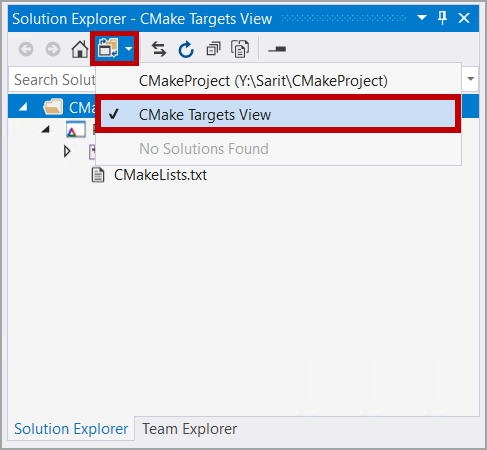 - Right-click the CMake project you want to build. Then, select the Build with IncrediBuild option:
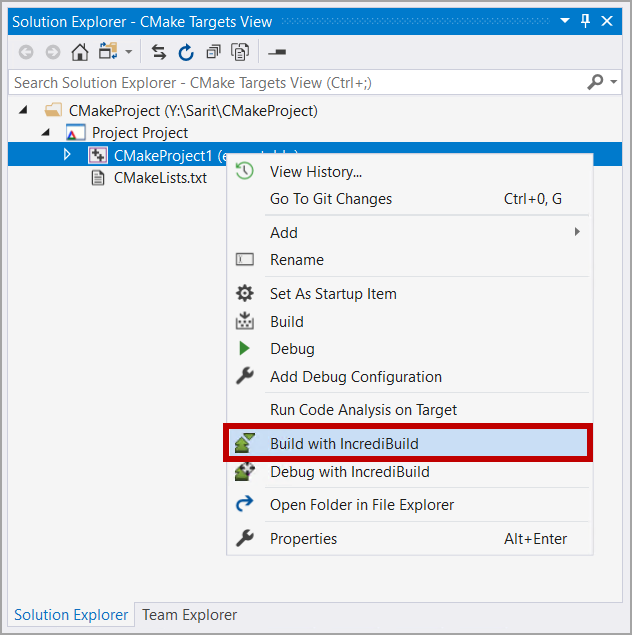
|