Overview
Qt Creator is an integrated development environment (IDE), which provides you with the tools needed to design and develop applications within the Qt application framework. Qt is designed for developing applications and user interfaces, which can be deployed on multiple operating systems and platforms. Qt Creator provides you the tools necessary at any point within the application development cycle, from the initial project creation until the deployment of your application onto the targeted platforms.
Compiling your C++ code in Qt Creator can be time consuming, especially for large source code files - and this is where IncrediBuild kicks in. By distributing compilation tasks to multiple cores across your local or cloud based network, IncrediBuild can highly accelerate Qt Creator compilation times.
Additionally, building your Qt Creator projects with IncrediBuild will allow you to benefit from IncrediBuild Build Monitor, which visualizes your compilation progress and provides some valuable productivity features. For more information on IncrediBuild build visualization, follow this link.
Supported Versions and Build Systems
The IncrediBuild plugins for Qt Creator were developed and tested on Qt Creator versions 4.2 to 4.10, and they are supported on both Windows and Linux operating systems.
Qt Creator can execute builds using a variety of build tools generators. The following build tools are supported by IncrediBuild:
- jom
- ninja
- waf
- make
- cmake/qmake
- qbs - to be supported soon
IncrediBuild supports all the common compilers used by these build tools.
ConfigurationNote: In order to gain the benefits of IncrediBuild acceleration, you need to set up the necessary IncrediBuild Helper Agents on the necessary machines. For more information on Agents and IncrediBuild's components please check out the IncrediBuild architecture and terminology overview. For help with setup and installation check out our Setup and Installation Guide. In all text fields which are not drop-down menus or predefined text fields, you can enter Qt variables and IncrediBuild will automatically translate the variables to their appropriate values. When clicking the Details button for the IncrediBuild for Linux Build Step, the following options appear:
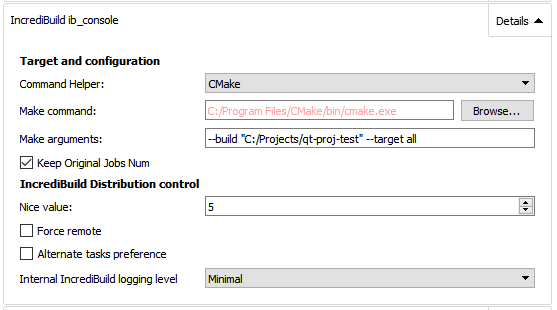
For more information on the different options of the configuration fields see the appendix at the end.
Setting up Qt Creator to run with IncrediBuild
In order for IncrediBuild to accelerate your Qt Creator compilations, you first need to make sure IncrediBuild is properly installed and configured in your environment and that a valid IncrediBuild license is successfully loaded to your IncrediBuild Coordinator.
For more information please refer to the IncrediBuild user manual or contact us directly at support@incredibuild.com
Once you have IncrediBuild correctly set up and running, you can install the IncrediBuild Qt Creator IDE plugin just by copying the appropriate plugin file to ...\QtCreator\lib\qtcreator\plugins' directory.
There are different plugins installations, depending on your Qt Creator version and operating system (32 bit \ 64 bit).
How to UseOnce the IncrediBuild plugin is installed, you will be able to add the "IncrediBuild for Windows" or "IncrediBuild for Linux" build steps to your Qt Creator from the Build Settings menu, which is accessed by clicking the Projects icon in Qt Creator.
Upon adding an IncrediBuild build step, IncrediBuild will automatically detect the Build Step used in your build settings by iterating over the build steps you already defined.
The initial build step settings will then be part of your IncrediBuild build step, so your usual build tool will still be used, but with the added benefit of IncrediBuild's build acceleration. After adding an IncrediBuild Build Step you will be asked if you would like to apply it to all configurations of your project. If you agree, the IncrediBuild step will automatically be added to all relevant build configurations. After IncrediBuild has iterated through your configurations and added itself to your initial Build Steps, it is advised to go through your project configurations, make sure that each step is configured properly, and to disable previous steps that are now irrelevant.
Examples:
i) QMake:
-In this example, the user has defined a qmake command that creates the Make build tool defined in the following Make Build Step.
-Upon Adding the IncrediBuild Build Step, the Command Helper field automatically detects the Build tool being used in the previous Build step, which is Make in this case..
-If you look at the Make command field in "IncrediBuild for Windows" you will see that it is set to a directory containing "jom.exe", as defined in the Make Build Step above it.
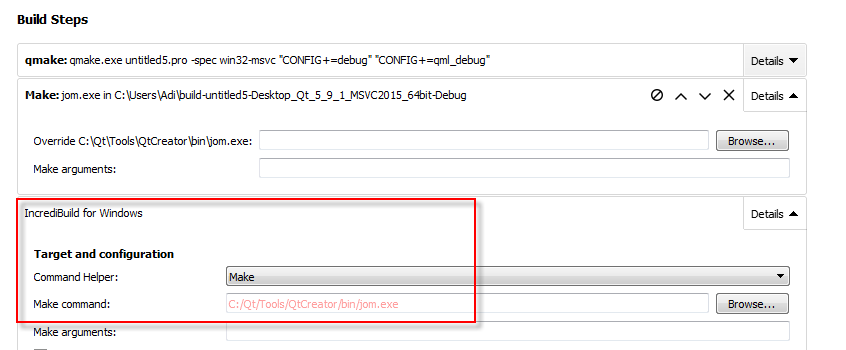
ii) CMake:
Likewise, in this example which uses CMake, upon adding the IncrediBuild Build Step, the Build tool is automatically set to CMake.
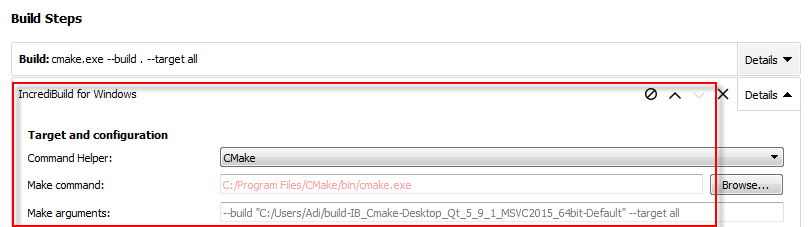
In order for your compilation to use the IncrediBuild build step instead of your original build step the IncrediBuild plugin will automatically disable your original build step. You can easily revert to executing your original build step by disabling the IncrediBuild build step and re-enabling your original build step as shown in the image below.
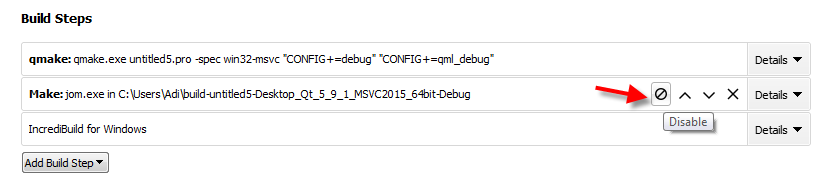
After configuring your IncrediBuild build step, simply build your project in Qt Creator as you normally would and Qt Creator will compile using IncrediBuild.
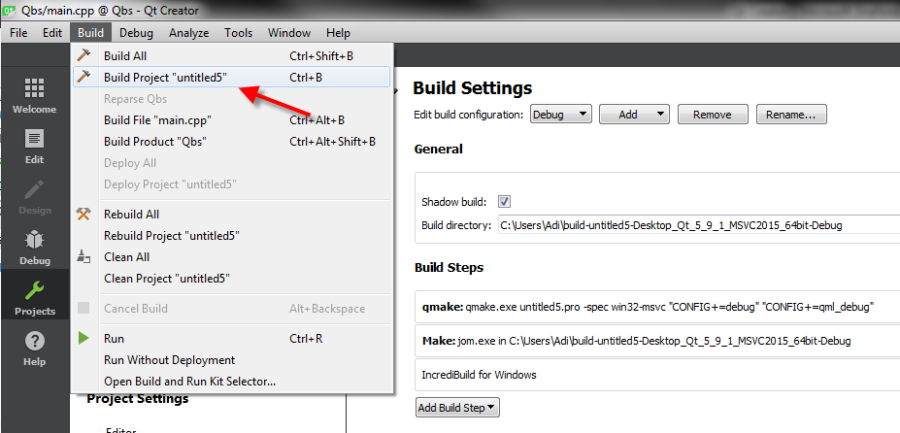
The output of the IncrediBuild console will conveniently appear within your Qt Creator Compile Output console.
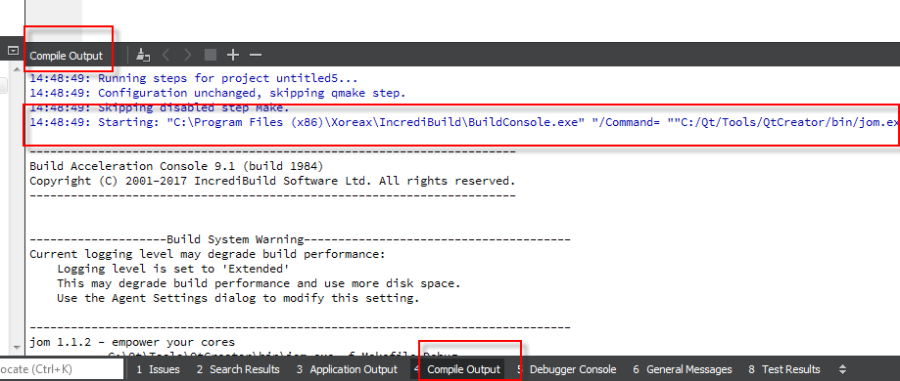
An IncrediBuild Build Monitor will open automatically if the "Open Monitor" Checkbox is on (this is checked by default).
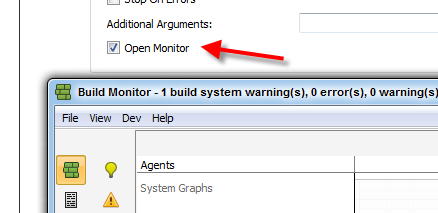
Appendix: IncrediBuild configuration fields table
Description | Field name | Specify nice value | Specify nice value. Nice Value should be numeric and between -20 and 19. | Internal IncrediBuild logging level | Overrides the internal Incredibuild logging level for this build. Does not affect output or any user accessible logging. Used mainly to troubleshoot issues with the help of IncrediBuild support. | Keep Original Job Number | Setting this option to true, forces IncrediBuild to not override the -j command line switch.
The default IncrediBuild behavior is to set a high value to the -j command line switch which controls the number of processes that the build tools executed by Qt Creator will execute in parallel (the default IncrediBuild behavior will set this value to 200). | Alternate tasks preference | Force remote | Force allow_remote tasks to remote Helpers. |
IncrediBuild Linux for Qt Creator - Download LinksNote: Please copy and extract the attached file to the QtCreator\lib\qtcreator\plugins directory. Here are the download links for different versions of Qt Creator: Qt Creator 4.12: Linux IncrediBuild Qt Creator 4.11 Plugin Qt Creator 4.11: Linux IncrediBuild Qt Creator 4.11 Plugin Qt Creator 4.10: Linux IncrediBuild Qt Creator 4.10 Plugin Qt Creator 4.9: Linux IncrediBuild Qt Creator 4.9 Plugin Qt Creator 4.8: Linux IncrediBuild Qt Creator 4.8 Plugin Qt Creator 4.7: Linux IncrediBuild Qt Creator 4.7 Plugin Qt Creator 4.6: Linux IncrediBuild Qt Creator 4.6 Plugin Qt Creator 4.5: Linux IncrediBuild Qt Creator 4.5 Plugin Qt Creator 4.4: Linux IncrediBuild Qt Creator 4.4 Plugin Qt Creator 4.3: Linux IncrediBuild Qt Creator 4.3 Plugin Qt Creator 4.2: Linux IncrediBuild Qt Creator 4.2 Plugin
|