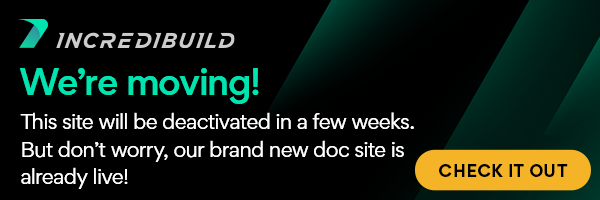Setting up Visual Studio Team Services to Run with IncrediBuild
...
If not specifically mentioned, the configuration field can be applied to all tasks.
Field Name | Description |
Target Solution File | The solution file to be built. (BuildConsole task) |
Command Line | The command line to be executed and accelerated by IncrediBuild. (DevTools and Make & Build Tools tasks) |
Build Type | The type of build to perform (BuildConsole task). Select either Build, Clean or Rebuild. |
Configuration | Determines the solution’s platform|configuration to be built (e.g. Debug|Win32). Several comma-separated platform|configuration names can be specified: e.g. Debug|Win32,Release|Win32. (BuildConsole task) |
Custom Configuration Preset | Determines the projects/configurations that will be built using a Preset previously saved in the Batch Build dialog.
(BuildConsole task) |
Project | Determines a specific project to be built. By default, the dependencies of the project will be built as well. (BuildConsole task) |
Do Not Build Dependencies for the Project | Builds only the specified project, ignoring any dependencies these projects may have. When used in conjunction with Clean, this cleans only the specified projects. When used in conjunction with /Rebuild, this rebuilds only the specified projects. (BuildConsole task) |
Build all Projects Regardless of Errors | When this option is specified, a build will continue compiling regardless of specific projects failing to build. Normally, IncrediBuild stops the build when a project fails to build successfully. This option instructs IncrediBuild to continue building the remaining projects, regardless of previous projects failing to build. (BuildConsole task) |
useEnv | Use PATH, INCLUDE, LIBPATH, and LIB environment variables instead of MS Visual C++ IDE paths. (BuildConsole task) |
Add Parameters to cl.exe | Allows additional compiler options to be added to all executions of cl.exe. Enter one or more commands separated by a space character, as they would appear in the cl.exe command line (e.g. /O2 /FA). (BuildConsole task) |
Remove Parameters from cl.exe | Specifies compiler options that will be removed from all executions of cl.exe. Enter one or more commands separated by a space character, as they would appear in the cl.exe command line. (e.g. /Z7 /Zd /Zi /ZI). (BuildConsole task) |
Force Visual Studio Version | Forces a specific version of Visual Studio toolset to be used. This is especially helpful when working with upgraded projects, since Visual Studio sometimes uses the incorrect version to build a solution after it was upgraded. (BuildConsole task) |
Use MSBuild instead of Devenv | Sets MSBuild as the parent build executer instead of devenv. Use this if you are replacing an MSBuild build step with an IncrediBuild build step (this is very common to VSTS builds) or if you don’t have Visual Studio installed on the Initiator machine or if you need to pass arguments to MSBuild manually using the MsbuildArgs option. (BuildConsole task) |
Arguments for MSBuild | Passes additional arguments to MSBuild when using the BuildConsole command's UseMsbuild switch. (BuildConsole task) |
Profile.xml | The Profile XML file is usually used in the DevTools solution to define how IncrediBuild’s Automatic Interception Interface should handle the various processes involved in a distributed job. It can be used in Visual Studio or Make and Build tools builds to provide configuration options for extending the default behavior of these solutions to distribute additional tasks. This file is required in order to configure distributable processes in DevTools builds. |
Avoid Task Execution on Local Machine when Possible | Overrides the Agent Settings dialog “Avoid task execution on local machine when possible” option. This allows you to free-up more resources on the initiator machine and could be beneficial to distribution in scenarios where the initiating machine is bottlenecking the build with High CPU and disk usage. |
Maximum CPUs to Utilize in the Build | Specifies the maximum number of remote cores to utilize in the build. Overrides the global max. CPUs/Cores specified in the Agent Settings. |
Newest Allowed Helper Machine OS | Specifies the newest operating system installed on a helper machine to be allowed to participate as helper in the build. |
Oldest Allowed Helper Machine OS | Specifies the oldest operating system installed on a helper machine to be allowed to participate as helper in the build |
Build Title | Specifies a custom header line which will be displayed in the beginning of the build output text. This title will also be used in the Build History, Build Monitor and the IncrediBuild dashboard. |
Save IncrediBuild Monitor File | Writes a copy of the build progress (.ib_mon) file to the specified location.
|
Suppress STDOUT | Does not write anything to the standard output. |
Output Log File | Writes the build output to a file. |
Show Commands in Output | Shows, for each executed task, the command-line used by IncrediBuild to build the file. |
Show Agents in Output | Shows the Agent used to execute each task. |
Show Time in Output | Shows the start time and end time for each executed task. |
Hide IncrediBuild Header in Output | Suppresses the IncrediBuild header in the build output. |
Internal IncrediBuild Logging Level | Overrides the internal IncrediBuild logging level for this build. Does not affect output or any user accessible logging. Used mainly to troubleshoot issues with the assistance of IncrediBuild support. |
Set an Environment Variable | Sets or overrides environment variables for the context of the build. |
Stop On Errors | When specified, the execution will stop as soon as an error is encountered. This is the default behavior in Visual Studio builds, but not the default for Make and Build tools or Dev Tools builds. |
Additional Arguments | Allows you to add additional BuildConsole arguments manually. The value of this field will be concatenated to the end of the IncrediBuild command line. |
...