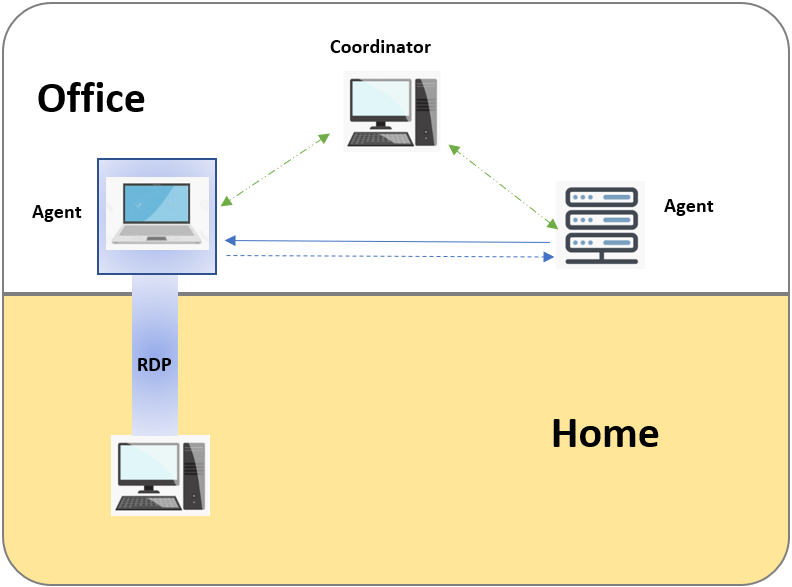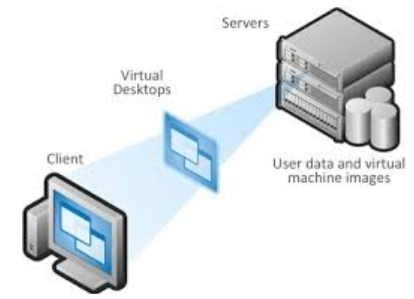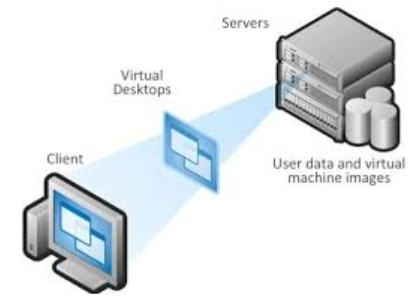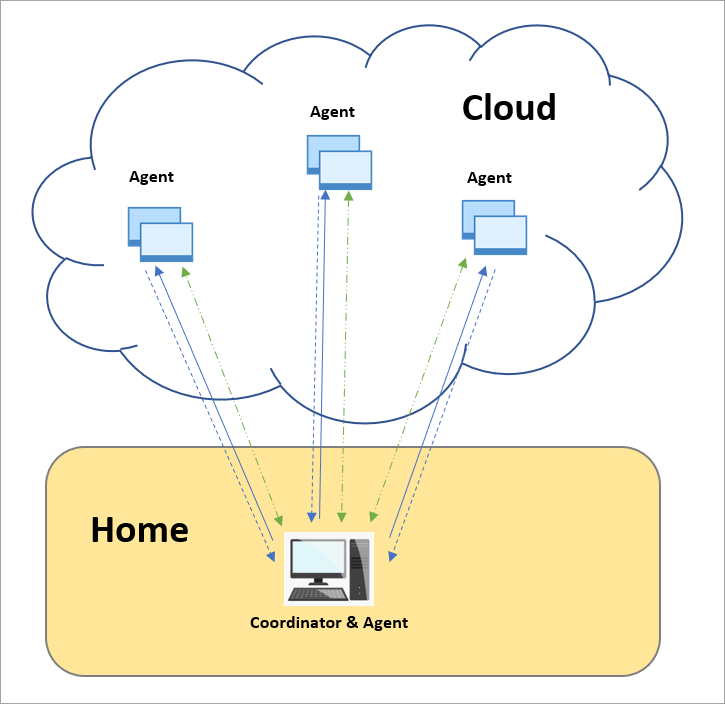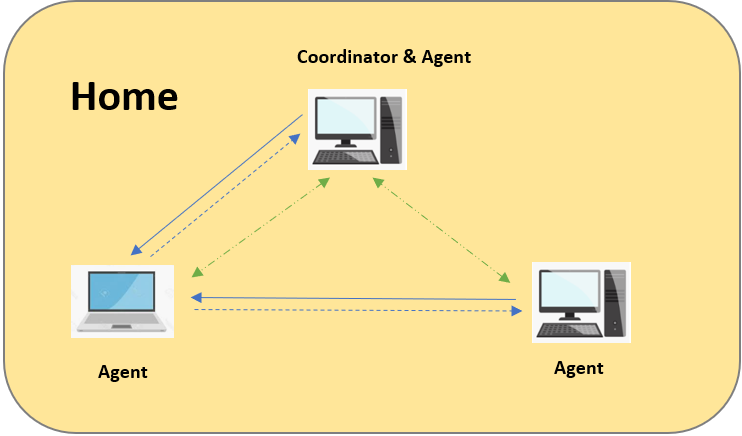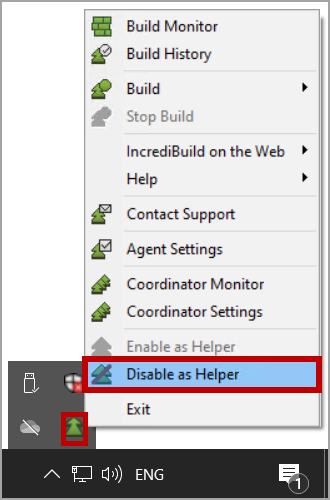...
| Expand | ||
|---|---|---|
| ||
You can connect directly to an Incredibuild agent in your office using RDP. If you use the agent in your office as the initiator, you will be using your office network and will therefore not be depending on your home network connection. Make sure you are not relying on helper agents that are outside of the office such as other colleagues working from home. |
| Expand | ||
|---|---|---|
| ||
Virtual Desktop Infrastructure (VDI) is defined as the hosting of desktop environments on a central server. It is a form of desktop virtualization, as the specific desktop images run within virtual machines (VMs) and are delivered to end clients over a network. Since VDI can be accessed at home, but the resources exist in your office or in the cloud, the dependency on your home network is greatly reduced. |
| Expand | ||
|---|---|---|
| ||
You can use the cloud to deploy helper agents on demand using Incredibuild's cloud solution. This solution will only work if your home network connection is strong. It is recommended in the following cases:
In these cases, you can use your own machine as the initiator and leverage as many agents as you need in the cloud. |
| Expand | ||
|---|---|---|
| ||
If none of the above solutions are possible, and you have more than one machine at home, you can create a mini-home network. This will allow you to leverage the power of idle cores on your machines to speed up your builds.
|
...
In order to maximize your performance when working from home, we recommend using the following best practices if they apply to your situation.
| Expand | ||||
|---|---|---|---|---|
| ||||
Note: The following recommendations were tested and verified with Unreal Engine 4.24, and an asymmetrical bandwidth connection of 100 Mbps down, 5 Mbps up. Using Unreal Engine from home with a limited upload bandwidth may result in a significant performance decrease. There are two main reasons for this decrease in performance:
These attempts to sync large PCH, OBJ, and PDB files to remote machines over a very limited upload bandwidth, slow down the task execution dramatically, and can even cause abrupt termination of tasks and disconnections. Therefore, in order to overcome the decrease in performance and to achieve acceleration, these two issues need to be addressed. Disabling the Usage of PCH FilesTo increase performance when building with Unreal Engine from home, it is recommended to disable the usage of PCH files. This is done through the BuildConfiguration.xml file of the Unreal Engine version you are using. Note: The BuildConfiguration.xml file is located at: > To disable the PCH files usage:
For example, the usage of PCH files was disabled in the following BuildConfiguration.xml file:
Forcing Links to Run Locally To increase performance when building with Unreal Engine from home, it is also recommended to force links NOT to run remotely, and to avoid syncing large OBJ and PDB files to remote machines over a limited bandwidth connection. This is done by setting as By default, for most toolsets the
> To force links to run locally:
For example, the links of VCToolChain were set NOT to run remotely in the following VCToolChain.cs file: |
| Expand | ||
|---|---|---|
| ||
To ensure that your home machine does not slow down builds initiated from other machines due to limited internet bandwidth, disable the role of your Initiator Agent as Helper. To do this, right-click the Incredibuild Agent icon on your taskbar and click Disable as Helper. |
| Expand | ||
|---|---|---|
| ||
If at all possible, we recommend using a physical wired connection to ensure that your network speed is as fast and reliable as possible. |
...